
Eric Chen

Aaron Kaplan
Slack is integral to the way many organizations coordinate the management of their systems and applications. The Datadog Slack integration provides a range of features that enable you to make seamless use of Datadog’s resources within your communication workflows—from targeted monitor notifications to robust incident management capabilities, the automation of routine data-sharing processes, and more.
In this post, we’ll guide you through using the Datadog Slack integration to:
- Streamline your response to monitor notifications and incidents
- Quickly get up to speed with our Bits AI copilot
- Access key monitoring resources without context switching
Streamline your response to monitor notifications and incidents
Providing essential monitoring data within Slack minimizes the need for context switching as DevOps and security teams communicate. You can use our Slack integration to target Datadog monitor notifications to specific channels and customize them to include snapshots of the queries that triggered them, as well as messages, tags, and lists of recipients.
The integration also enables you to quickly take action on urgent issues. Let’s say you receive a notification from Datadog that indicates persistent service degradation. You can quickly declare an incident by running the /datadog incident command in any Slack channel. This command opens an incident creation modal inside Slack, enabling you to immediately create an incident in Datadog without context switching. Here, you can summarize the nature of the incident, set a severity level, assign an incident commander and response teams, add custom notifications, and more.
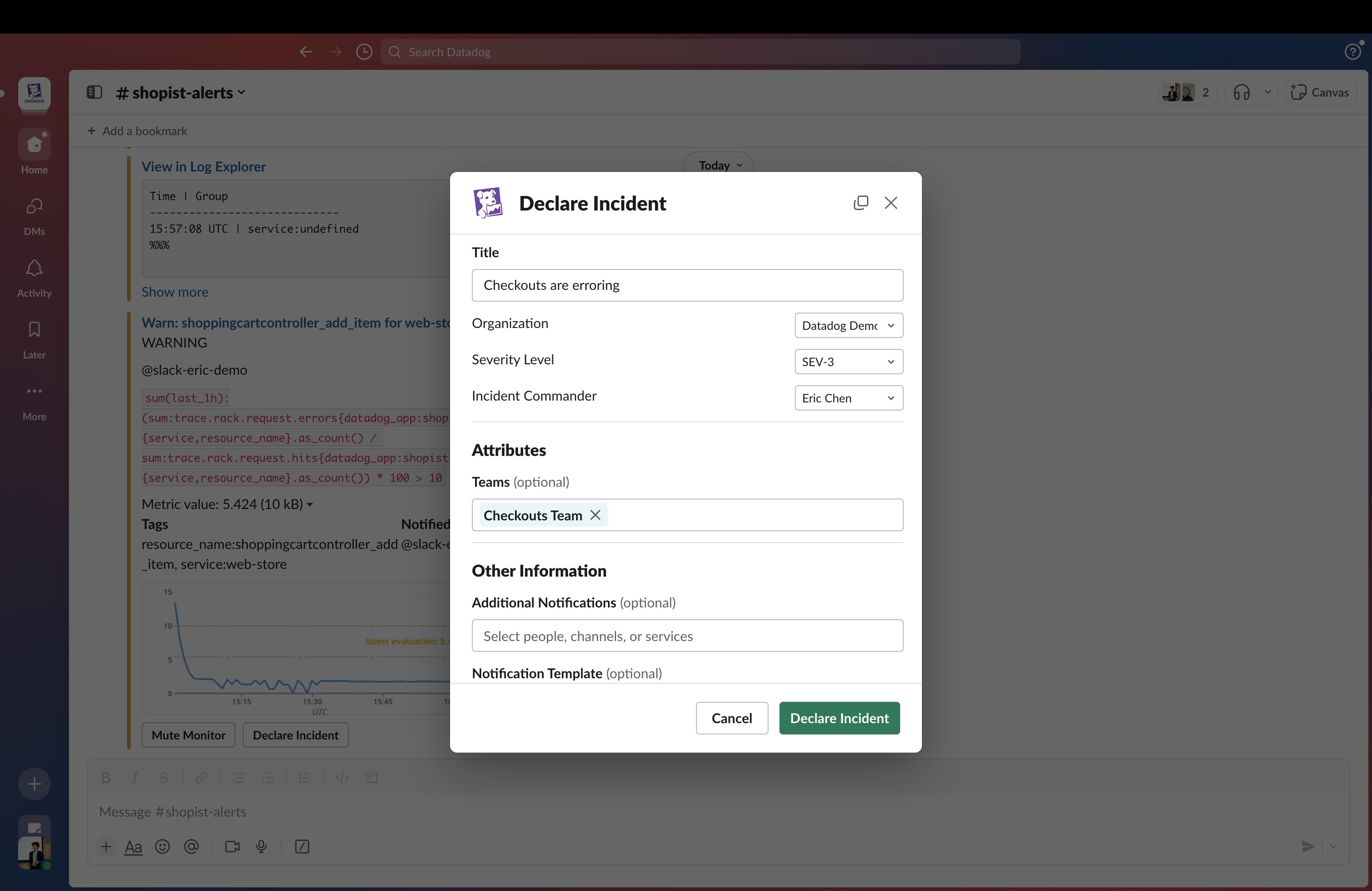
Creating a new incident using the /datadog incident command generates a dedicated Slack channel where team members can quickly launch into coordinated troubleshooting and stakeholders can monitor progress. Within these channels, you can directly update an incident's status and severity level using the /datadog incident update command.
For more context, you can access incidents created via Slack in Datadog Incident Management. Here you can find a detailed overview of each incident, including a timeline that is set up as soon as you declare an incident in Datadog. Incident timelines can help you track incidents as they unfold and build a clear picture of your response to them after the fact, making them valuable assets during postmortem analysis. You can manually add any Slack message to an incident timeline by hovering over it, clicking “More actions,” and then selecting “Add to Incident Timeline.” You can also use Slack reactions to quickly push messages to a timeline, or mirror all messages from an incident channel.
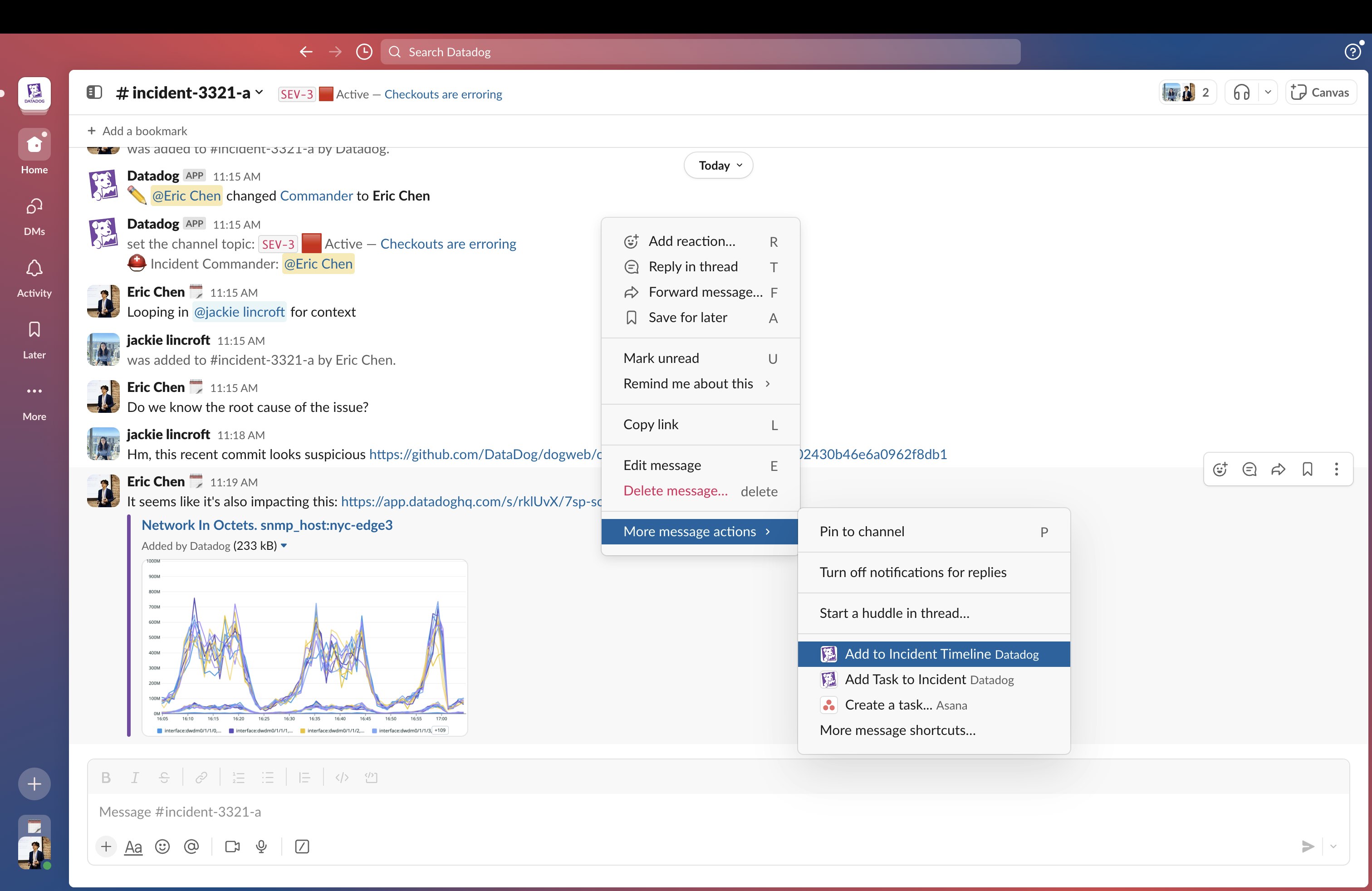
Quickly get up to speed with Bits AI
Dedicated Slack channels for incidents help keep your responders on the same page. But as new responders join in—especially during prolonged or severe incidents—they often must spend precious time getting up to speed.
Our Bits AI copilot—currently available in Preview—provides responders with concise incident summaries as they join incident Slack channels, reducing the time spent on catch-up to a minimum and eliminating the need to scroll back through reams of messages and sift through threads.

Bits AI can also surface important assets for incident remediation, such as runbooks or Datadog workflows that could help you contain impact—for example, by automatically blocking malicious IPs during DDoS attacks.
Access key monitoring resources without context switching
To quickly access a range of Datadog resources as you communicate with your teammates, you can use our integration’s Home tab. The Home tab provides links to your starred dashboards, notebooks, and services. It also displays all of your monitors that have been triggered (without being resolved) in the past 24 hours, and allows you to quickly pivot to their associated Slack channels.
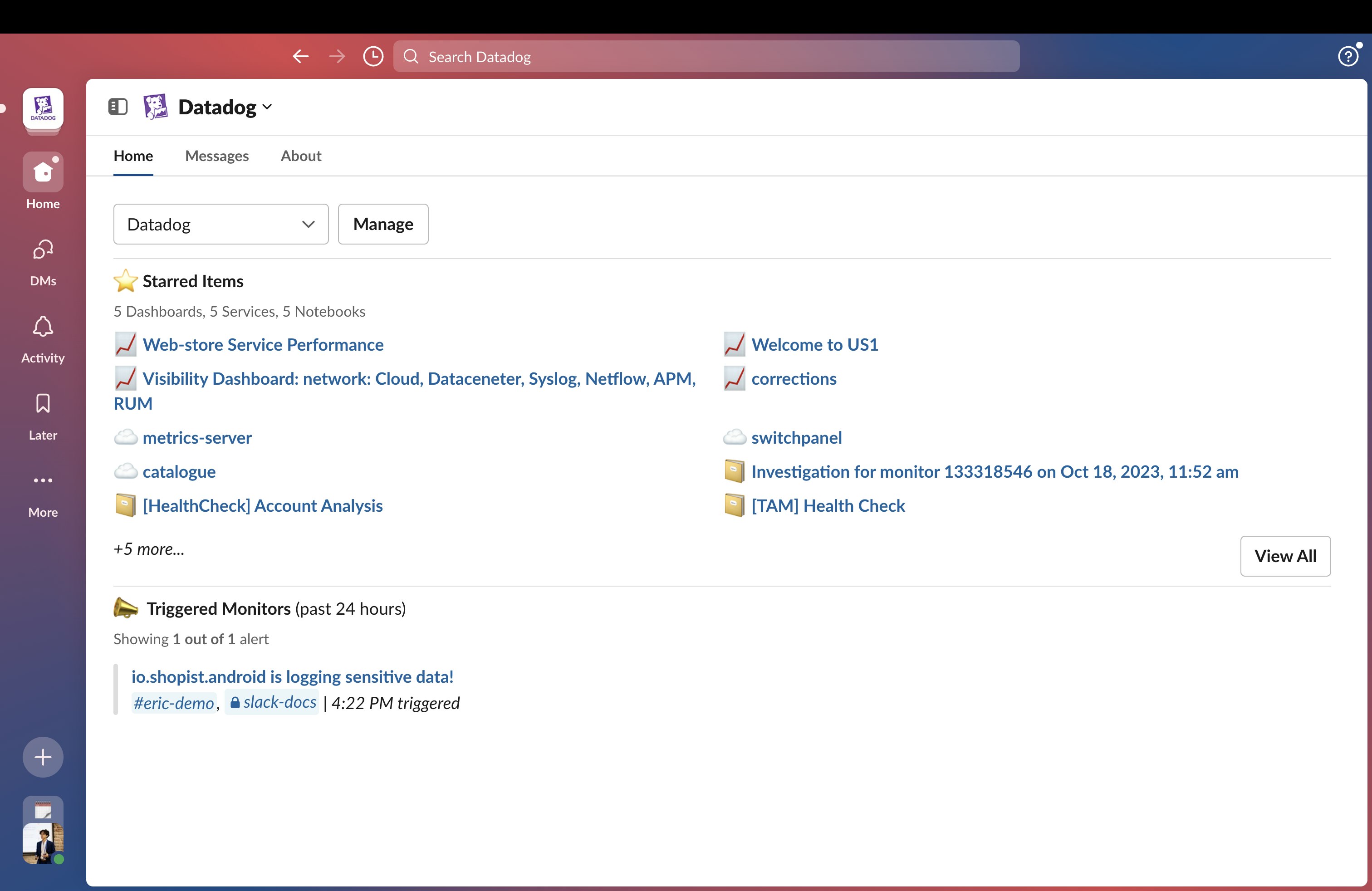
In addition to enabling you to directly copy and paste widgets from dashboards, the Datadog Slack integration enables you to easily and directly pull graphs into Slack channels either by simply linking to them or by using the /datadog dashboard command. Automatic link unfurling displays previews of dashboard widgets as well as log events and traces. The /datadog dashboard command opens a modal in which you can search your dashboards, select a widget, specify the time span you want to display, and filter to a predefined context from your saved views. A helpful preview lets you check your selection before you share it to the channel.
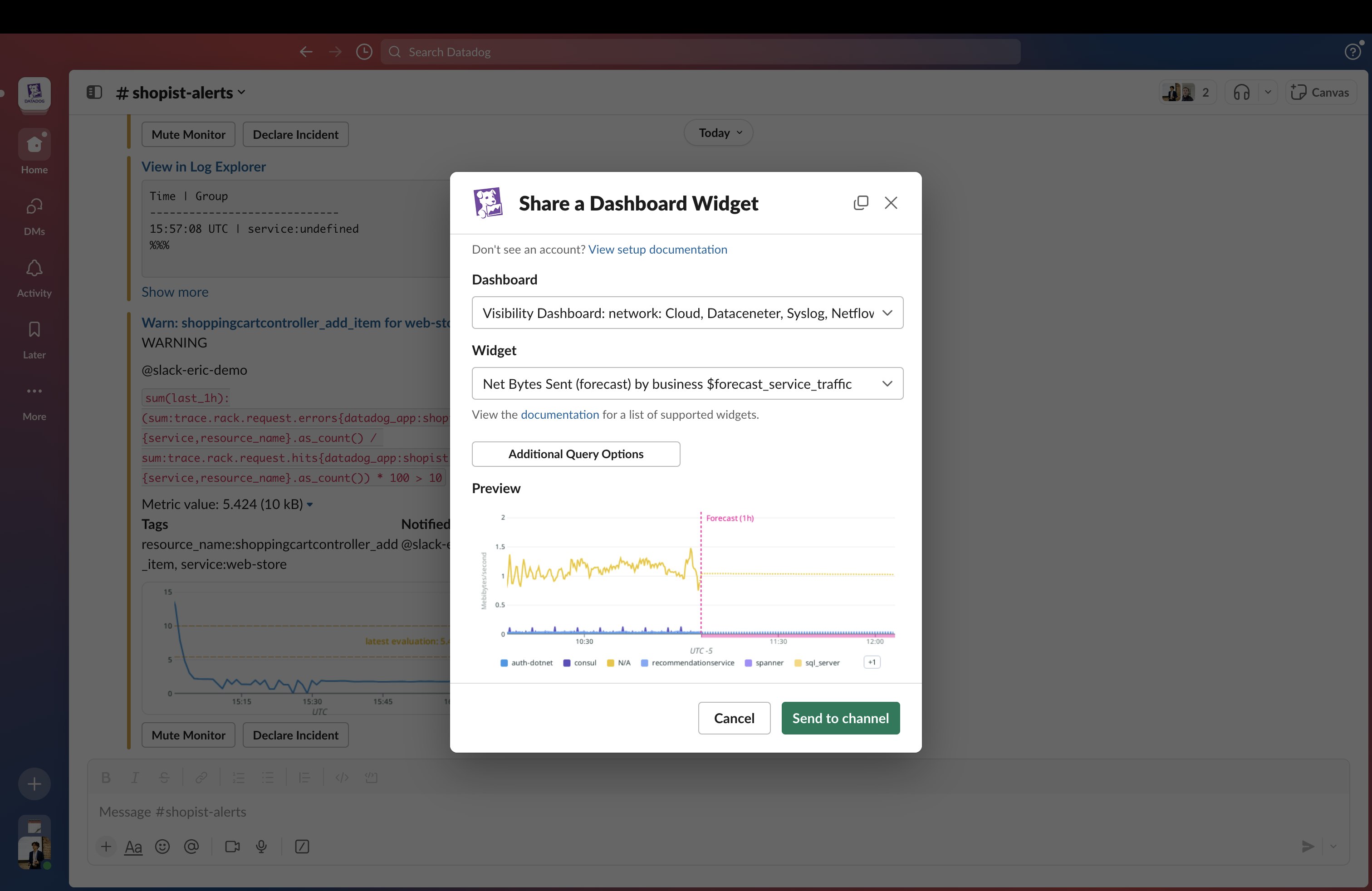
Get started with the Datadog Slack integration today
The Datadog Slack integration is available in the Slack App Directory. You can also install it through the Slack integration tile in Datadog. For more information on how to get started, check out our documentation. If you're not yet a Datadog customer, you can sign up for a 14-day free trial.





