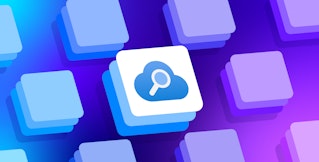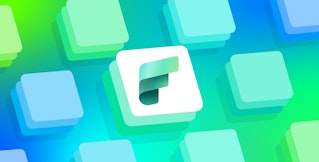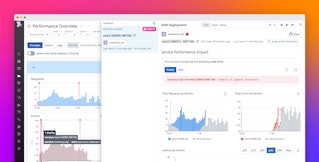Stephanie Niu
Datadog dashboards provide immediate visibility and insight into your environments. Setting template variables enables you to filter your dashboard graphs on the fly to visualize specific sets of tagged objects. Now, with saved views, you can save sets of frequently used template variables in order to easily find the data you most care about with just a few clicks. Datadog saves these customized sets across your organization, so anyone can create and use a set of values to view the exact information they need.
Specific teams within your organization may have combinations of template variables they use to filter dashboards to commonly viewed data. For example, they might need to see the health of specific services in certain regions. Creating a saved view lets them see that data without needing to select the relevant tags each time.
You can also use saved views to map metric metadata to a more human-readable format. Say you have an org_id template variable that filters your dashboard by customer. You can easily create a view for a specific id and label it with that customer's name allowing anyone to view data for that customer without needing to know the org_id.
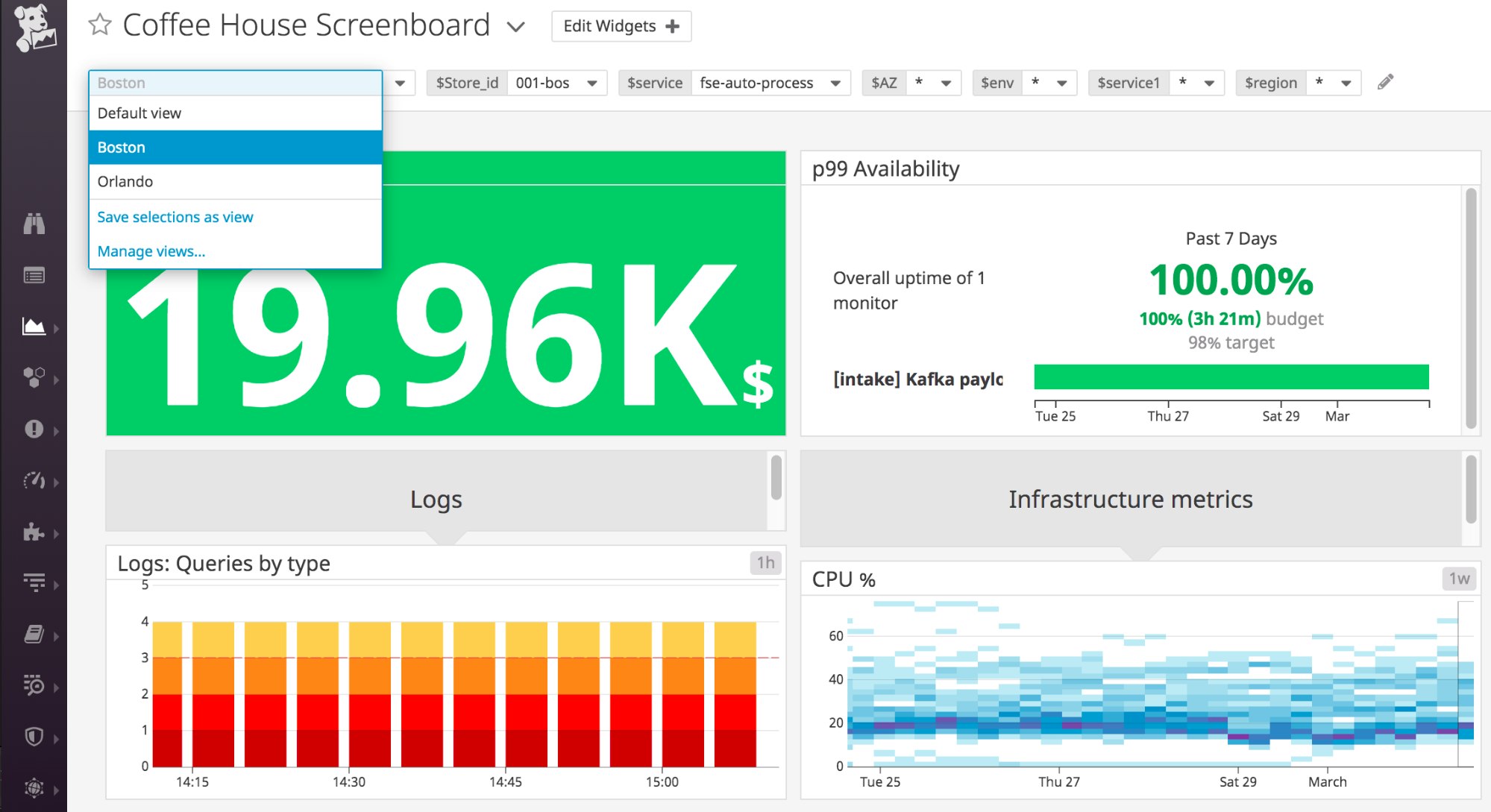
Creating a set
To create a saved view in a dashboard, first set your template variables to the values you want to save. If you don’t have any template variables on your dashboard, you can learn how to create them in our docs. Once you’ve selected the relevant values, click the dropdown on the left of your template variables and choose Save selections as view. Name your set and click Save. Datadog saves your set, and it is now ready for anyone in your organization to use.
Managing your views
You can edit any of the saved views for a dashboard by selecting Manage views in the dropdown menu.
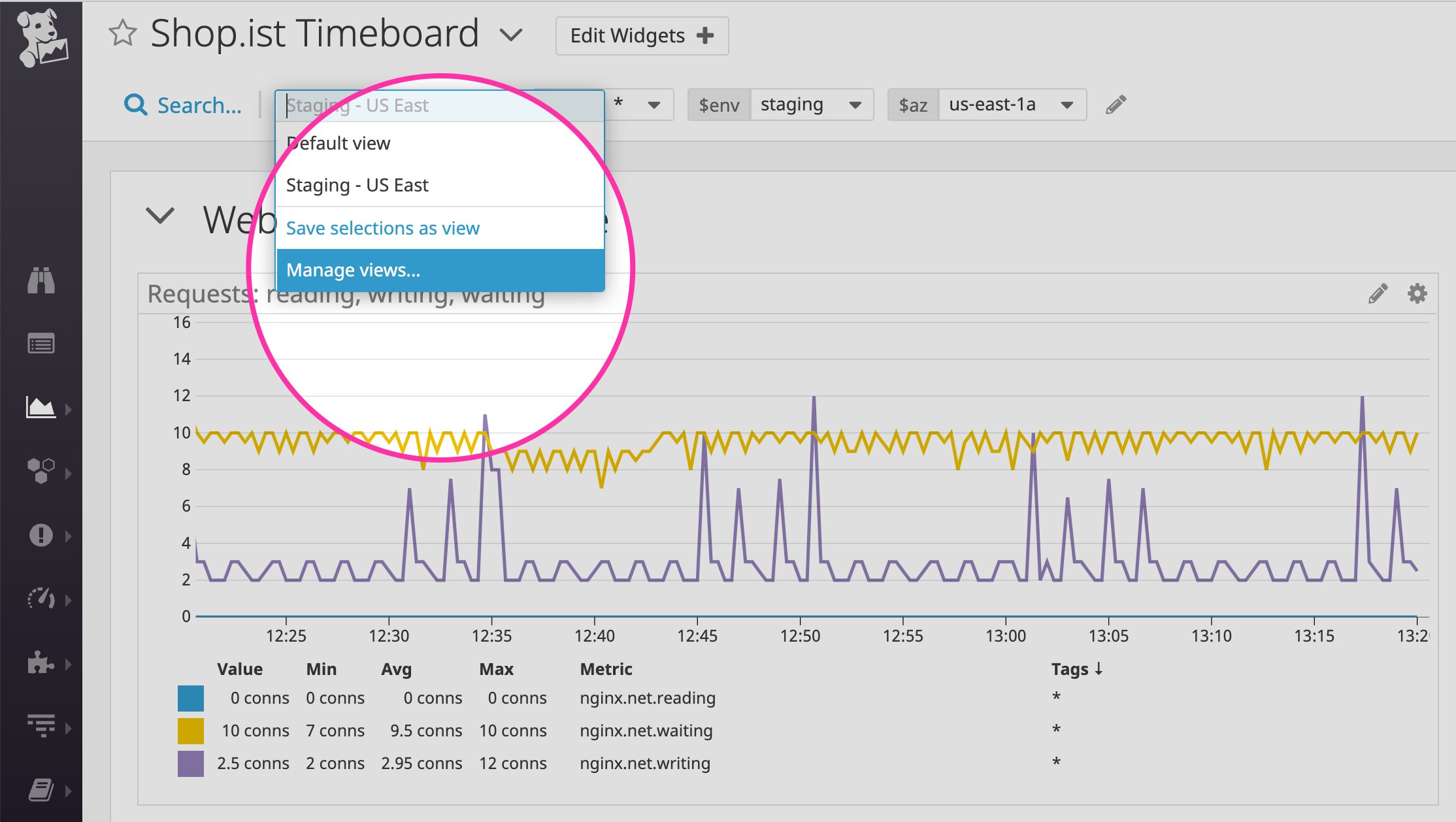
Here you can view the values in each saved set or delete a set by clicking on the trash can icon to the far right. To complete your changes, click “Done.”
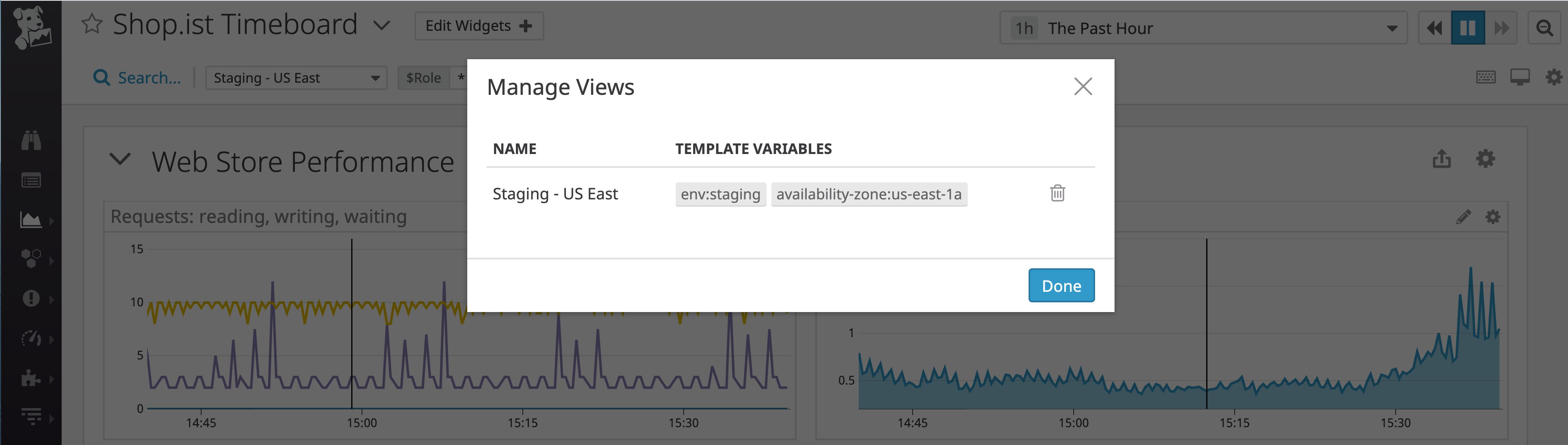
Set for success
With saved views, even as your organization evolves, all teams can have easy and immediate access to the same datasets. For more information, see our documentation. If you’re a current Datadog customer, you can start creating and using Saved Views on any dashboard right away. Otherwise, start a 14-day free trial to see how this feature can help you monitor your infrastructure and applications.