
Alexis Lê-Quôc
Resolving performance issues is a team sport that involves more than the individual who gets notified first. That’s why you need all team members to be on the same page.
Your chat app is where collaboration happens. Your teams use chat rooms to share ideas, solves problems, and posts updates about the most pressing issues. If you’re using HipChat, our dedicated integration brings Datadog straight to your chat rooms. With a simple "@" mention, you can keep your team up-to-date by sending Datadog graphs, events, and alerts.
Here’s how to set up the integration.
3 steps and you’re done
-
Head over to HipChat and create a notification-only API Auth Token called "Datadog".


-
Navigate to Datadog’s Integrations page and click on the HipChat tile to install the integration. In the configuration tab, paste in your newly created Auth token where indicated.

-
Add the names of the chat rooms where you’d like to be able to receive Datadog graphs, events, and alerts. Any room that is listed in the integration will be accessible via @hipchat-room_name within Datadog, as if the room were a regular Datadog user. If you want a particular room to accept all Datadog comments from all other configured rooms, check the “Accept all user comments” option. If the box is left unchecked, that room will only receive a comment if it was mentioned by name (@hipchat-room_name).

Click on “Update Configuration,” and you’re all set. Now that the integration is active, let’s see what you can do with it.
Keep your team up-to-date
Services like PagerDuty can help make sure that someone picks up all critical alerts. If you’re the one assigned to the issue, you want an easy way to loop in the rest of the team about what is currently happening. When you’re fixing a pressing production issue, nothing is more distracting than to having half the team asking what’s going on.
The integration with HipChat gives you a simple way to automatically keep the entire team up-to-date. Simply mention @hipchat-room_name from the Datadog event stream to share the update without needing to copy or paste.
Share and discuss Datadog graphs in HipChat
To share a timeboard graph in HipChat, click the snapshot icon (highlighted in the screenshot below) on any timeboard graph.
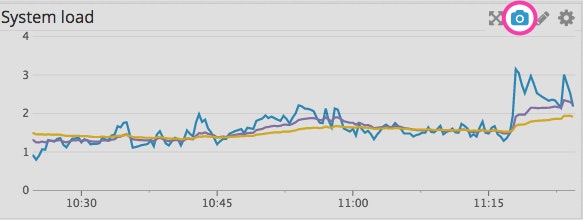
Use @hipchat-room_name to post the snapshot to HipChat. Once you start typing @hipchat, the chat room names should autocomplete to save you a few keystrokes. In this example, the room is called demos, so the mention to use is @hipchat-demos.
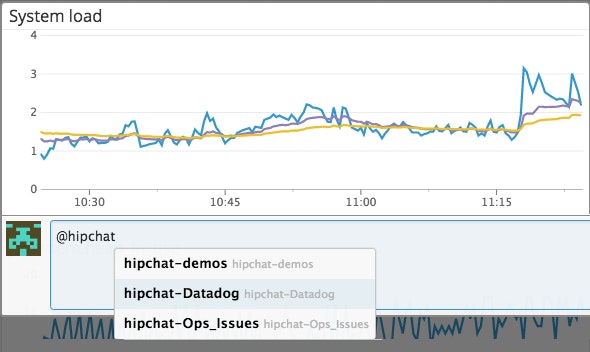
Your team can immediately see the graph you shared in HipChat, along with a link that directs them to view the corresponding graph in Datadog, as shown below.
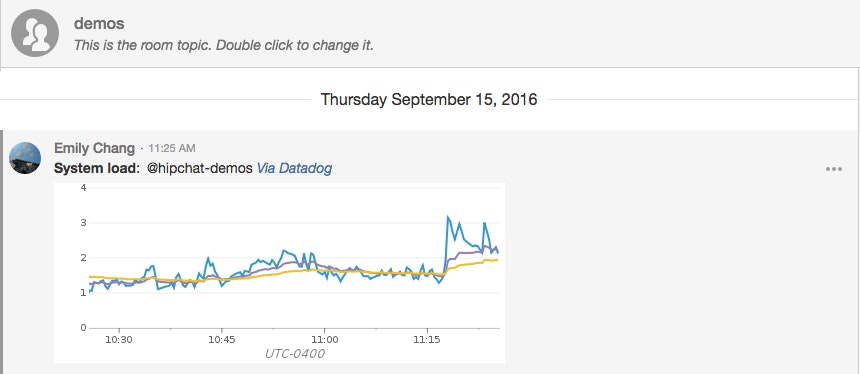
Remember, since we configured the Datadog room to accept all user comments, the comment will appear not only in the mentioned demos room, but also in the Datadog room, even though it wasn’t mentioned in the comment.
Receive alerts directly in HipChat
If you want Datadog to automatically send alerts to HipChat, simply add the HipChat room to the notification list of any alert in Datadog. You can also directly mention @hipchat-room_name in the body of the alert message.
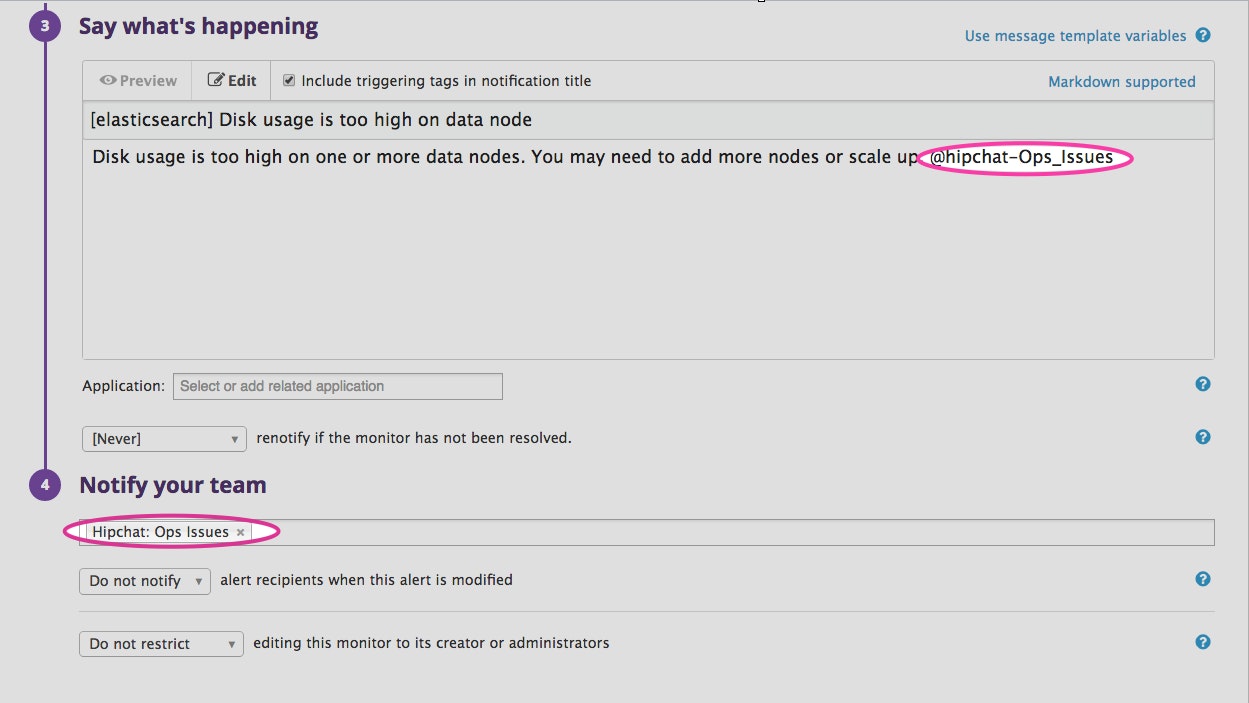
You will be notified the next time the alert triggers, and Datadog will post the corresponding snapshot of the graph for you. The alert will show up in the chat room’s feed, as shown below, along with a hyperlink to explore the issue in further detail in Datadog.
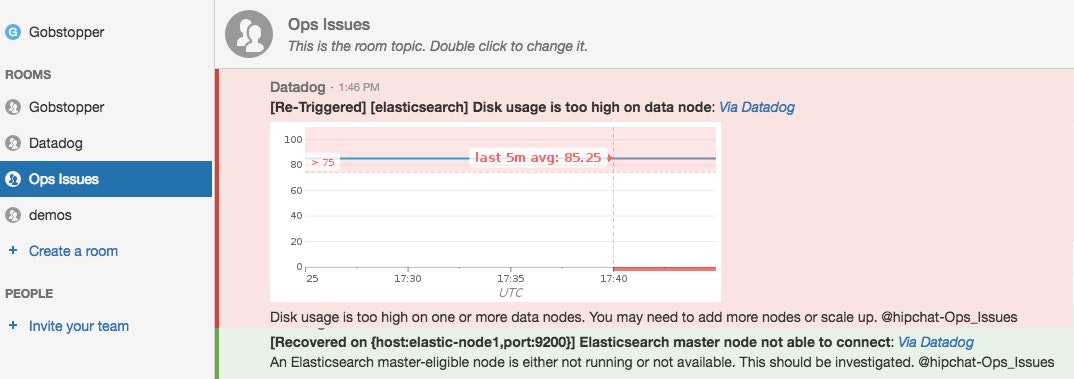
Chat’s all, folks!
If you’re interested in sending Datadog graphs, events, and alerts directly to your HipChat chat rooms, set up the integration now. If you’re new to Datadog, you can get started with a free trial.





