
Aaron Kaplan
The Datadog mobile app can help you make the most of the deep visibility Datadog gives you into your applications and infrastructure. In addition to helping you monitor key metrics, facilitating alerting, and smoothing the way for coordination among teams, the mobile app gives you the resources and context to investigate issues and respond to incidents from anywhere.
In this post, we’ll guide you through getting started with the app and setting it up to ensure continuous visibility into the health of your system. First, we’ll cover how you can quickly set up the Datadog mobile app to streamline your access to important data and resources. Then we’ll discuss using the app to take action on issues from anywhere.
Quickly set up the Datadog mobile app for continuous visibility into your systems
Once you’ve downloaded the Datadog mobile app from your app store, you can quickly log in via QR code by navigating to the Personal Settings section of the profile menu in the desktop app. From here, click “Log In to Mobile” to access your login code.
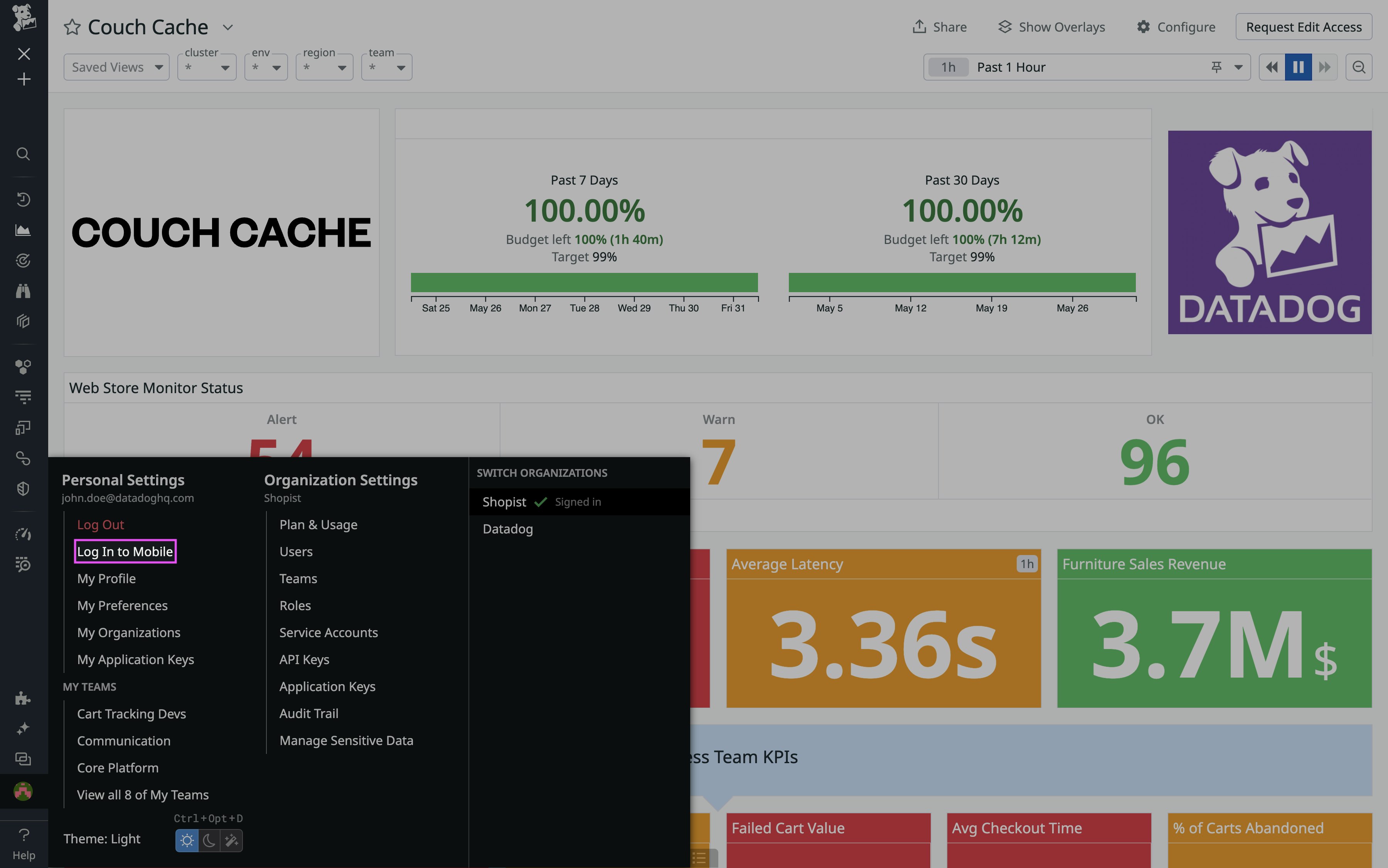
If you have multiple organizations in Datadog, you can navigate to the Organizations page under Personal Settings to switch between organizations to log in to.
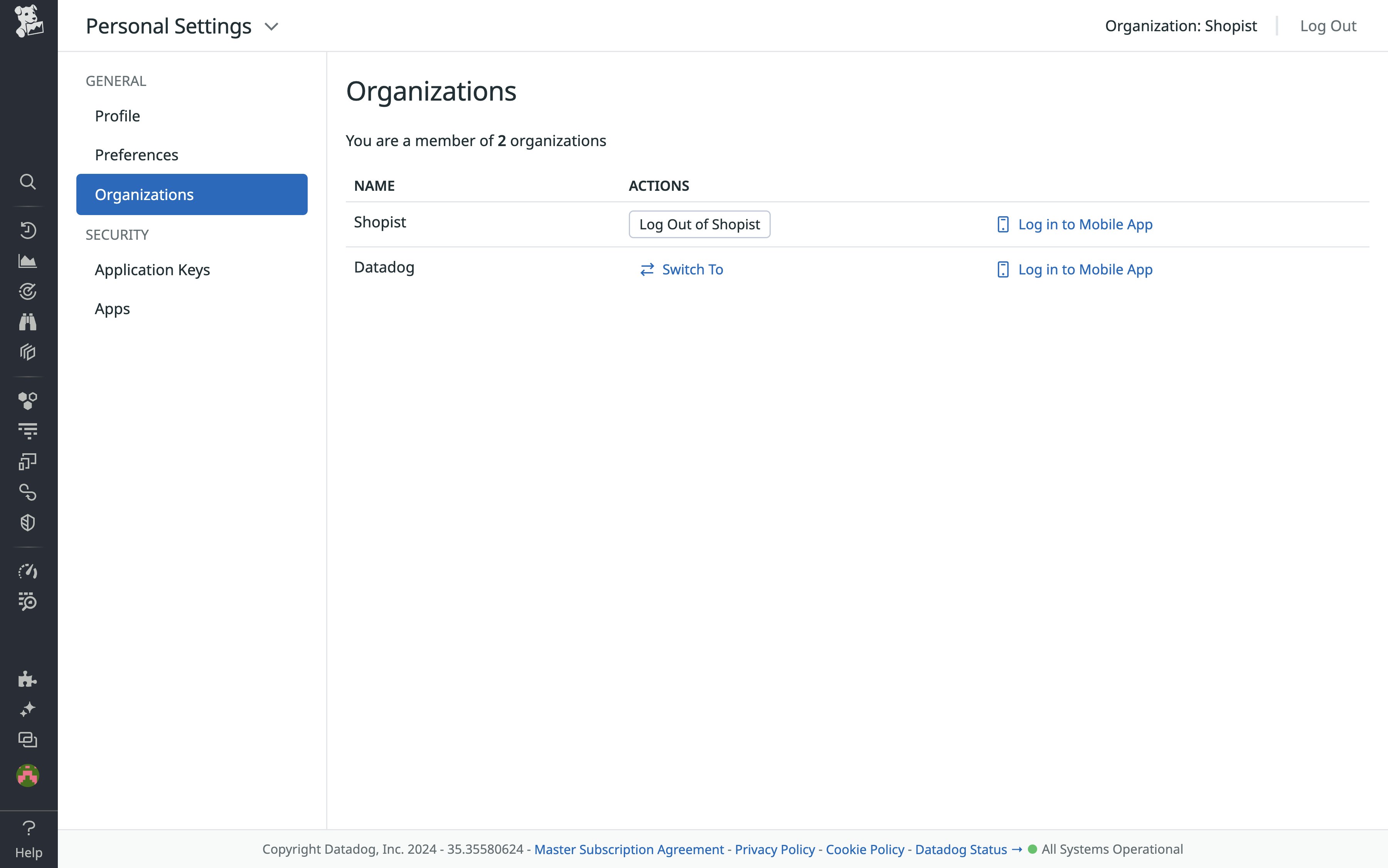
Once you’re logged in on your mobile device, there are a few ways you can streamline your access to key resources in Datadog. For example, enabling push notifications will help you ensure a timely response to alerts. You can also customize the app’s home page layout for fast access to the resources that matter most to you: By selecting “Edit” from the home page, you can add and arrange starred items, which are synced with the desktop app, as well as recently accessed resources, ongoing incidents, saved monitor views, and team-specific resources—from dashboards to Slack channels—via Datadog Teams.
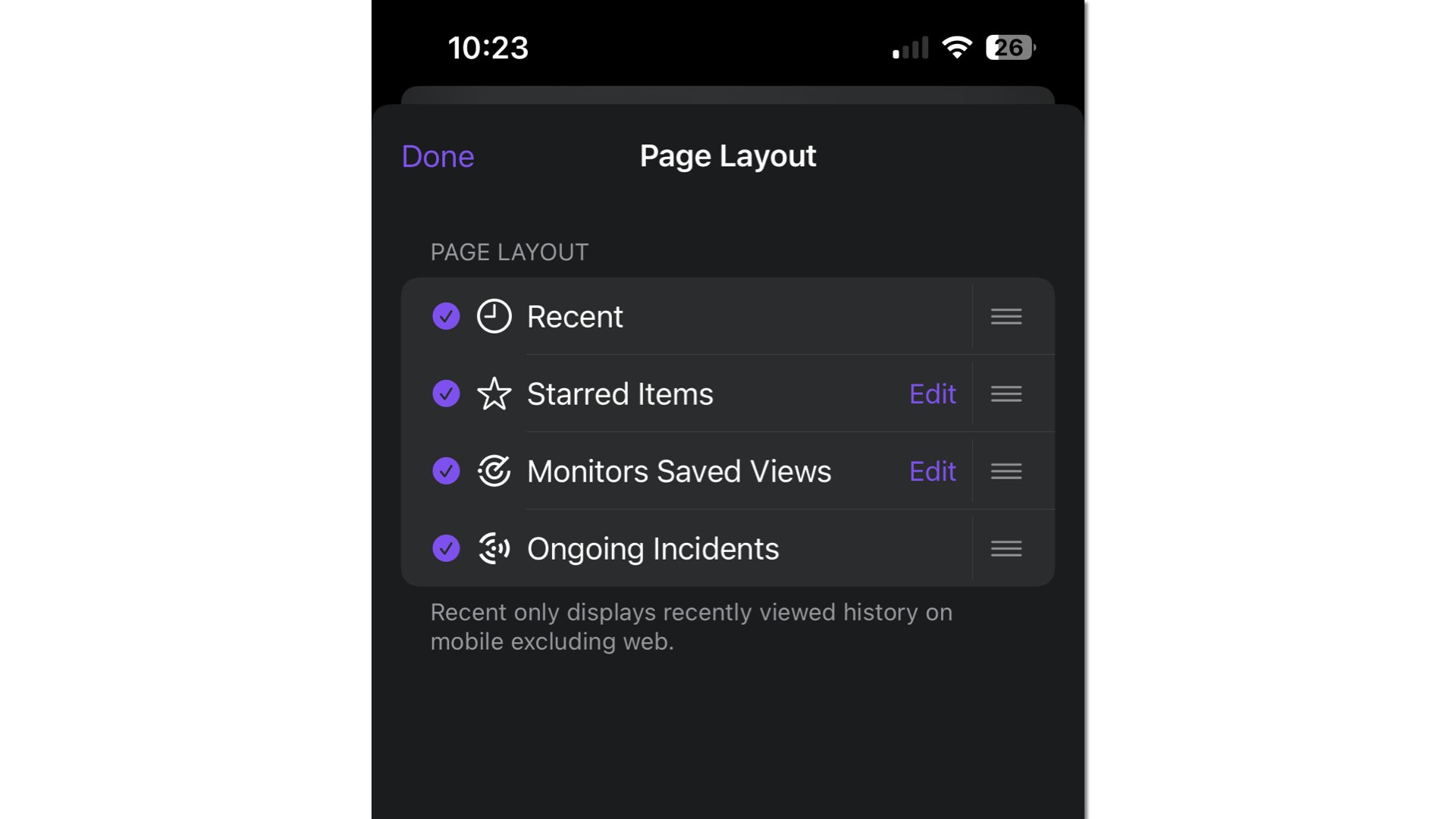
For even faster access to important data, you can add Datadog widgets to your mobile device’s home screen. (For the basics of creating widgets, you can follow our instructions here.)
Let’s say you want to be able to quickly check the top-level health and performance of your ecommerce application directly from your pocket. With Datadog SLOs widgets on your home screen, you can quickly verify that you’re meeting performance targets such as overall uptime and latency. With dashboard widgets, you can keep an eye on business-impacting performance issues such as checkout failures, elevated latencies, or high error rates.
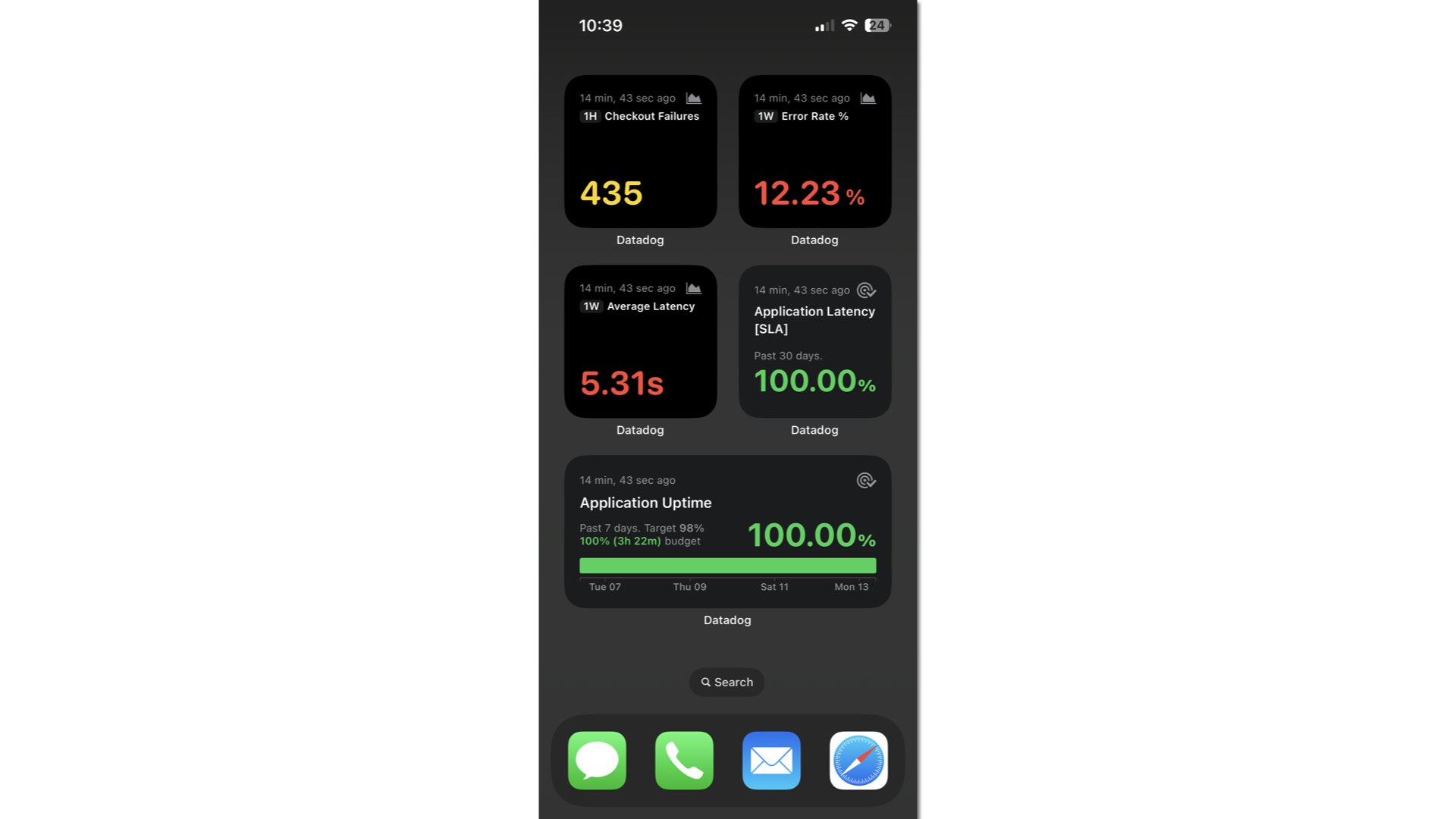
Or perhaps you’re tracking microservice health: You want to keep an eye on a number of monitors and gauge the urgency of performance issues, fast. With monitors widgets, you can use saved monitor views to keep track of the statuses of specific monitors or different categories of monitors.
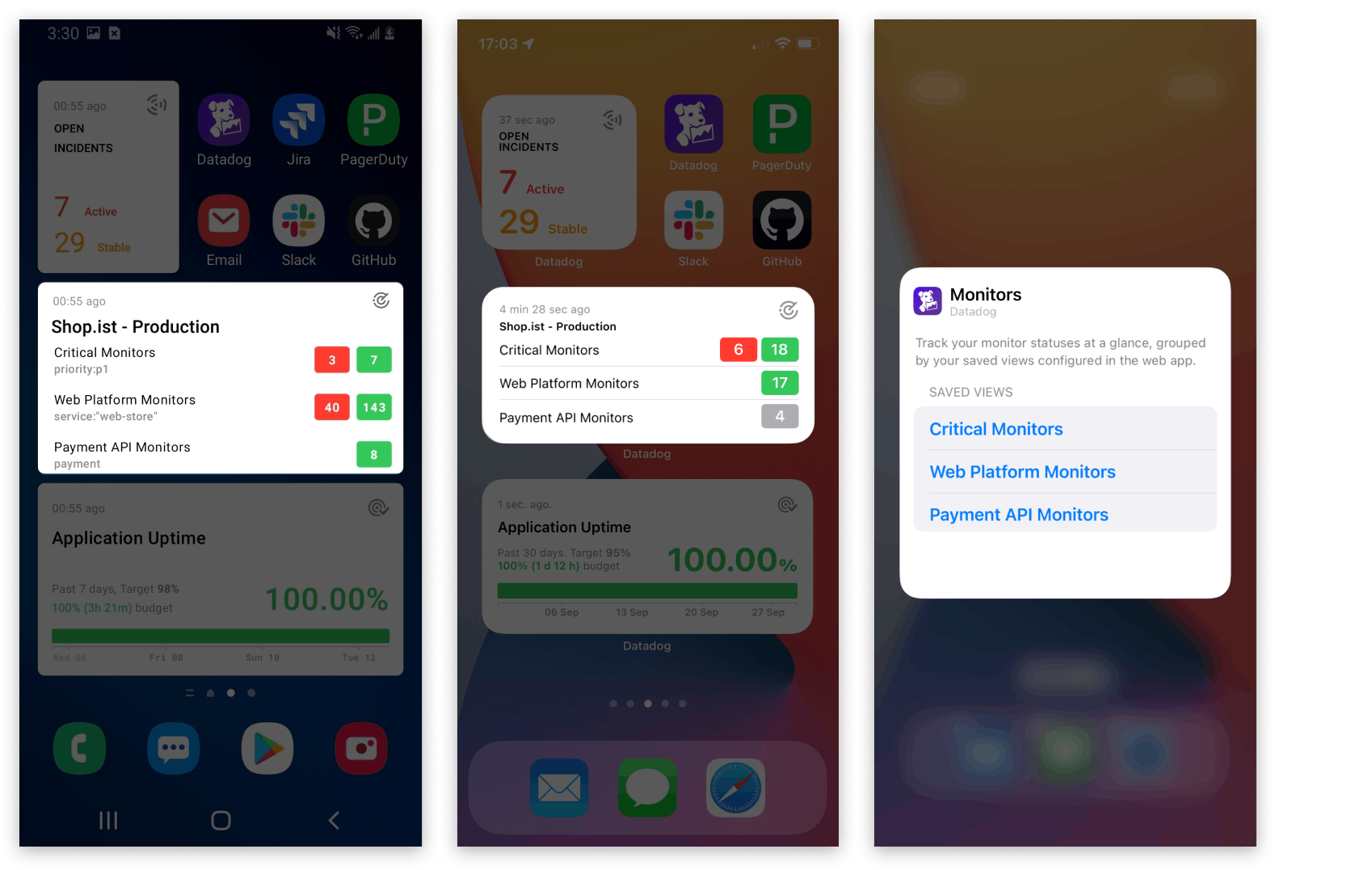
You may also want to set up dashboard widgets in order to keep an eye on important pieces of timeseries data, in order to keep monitor statuses and other data points in context. With timeseries dashboard widgets, you can instantly determine whether a monitor is flapping, for example, or identify other types of revealing trends in your metrics directly from the home screen of your mobile device.
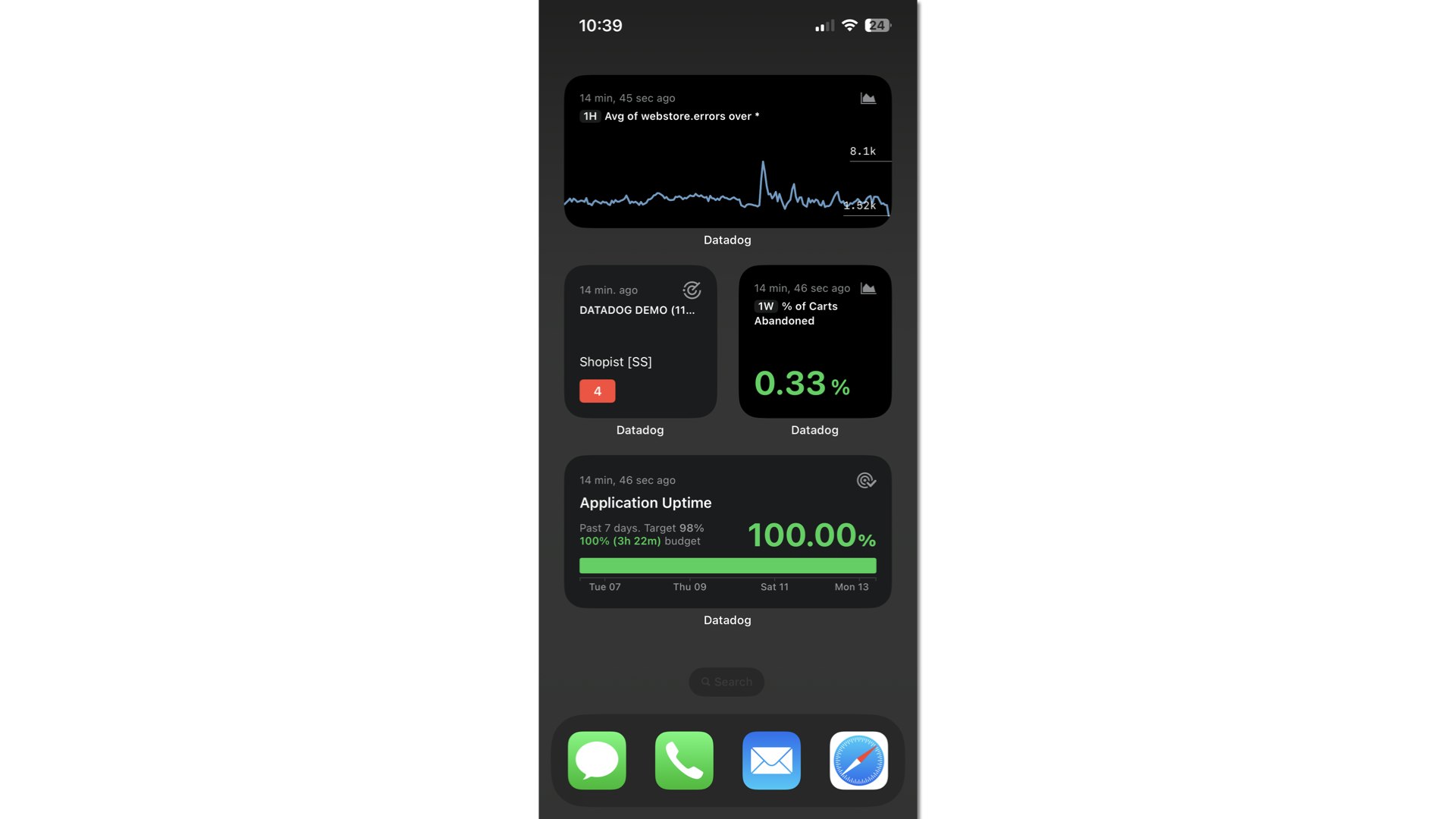
You can click through any widget to navigate to the associated resource in the Datadog mobile app, where you can get more context for any piece of data surfaced on your home screen.
By configuring the Datadog mobile app to expedite your access to key data, you can help ensure continuous visibility into the health of your system, as well as a timely response to emerging issues.
Take action on issues from anywhere
With basic setup out of the way, you can use the Datadog mobile app not only for continuous visibility into the health of your system but also to quickly take action on this visibility by troubleshooting, declaring incidents, and coordinating with your teams.
Let’s say one of your monitors enters an alert state, triggering a notification from the mobile app. Clicking through the notification will take you straight to the monitor at issue. Here, you can get more context and—if needed—quickly declare an incident from the menu at top right.
You can also declare incidents directly from your home screen by pressing and holding the Datadog app icon.
When it comes to troubleshooting, the mobile app provides a range of options. For example, with mobile access to the Datadog Log Explorer, you can start homing in on root causes at the first sign of an issue.
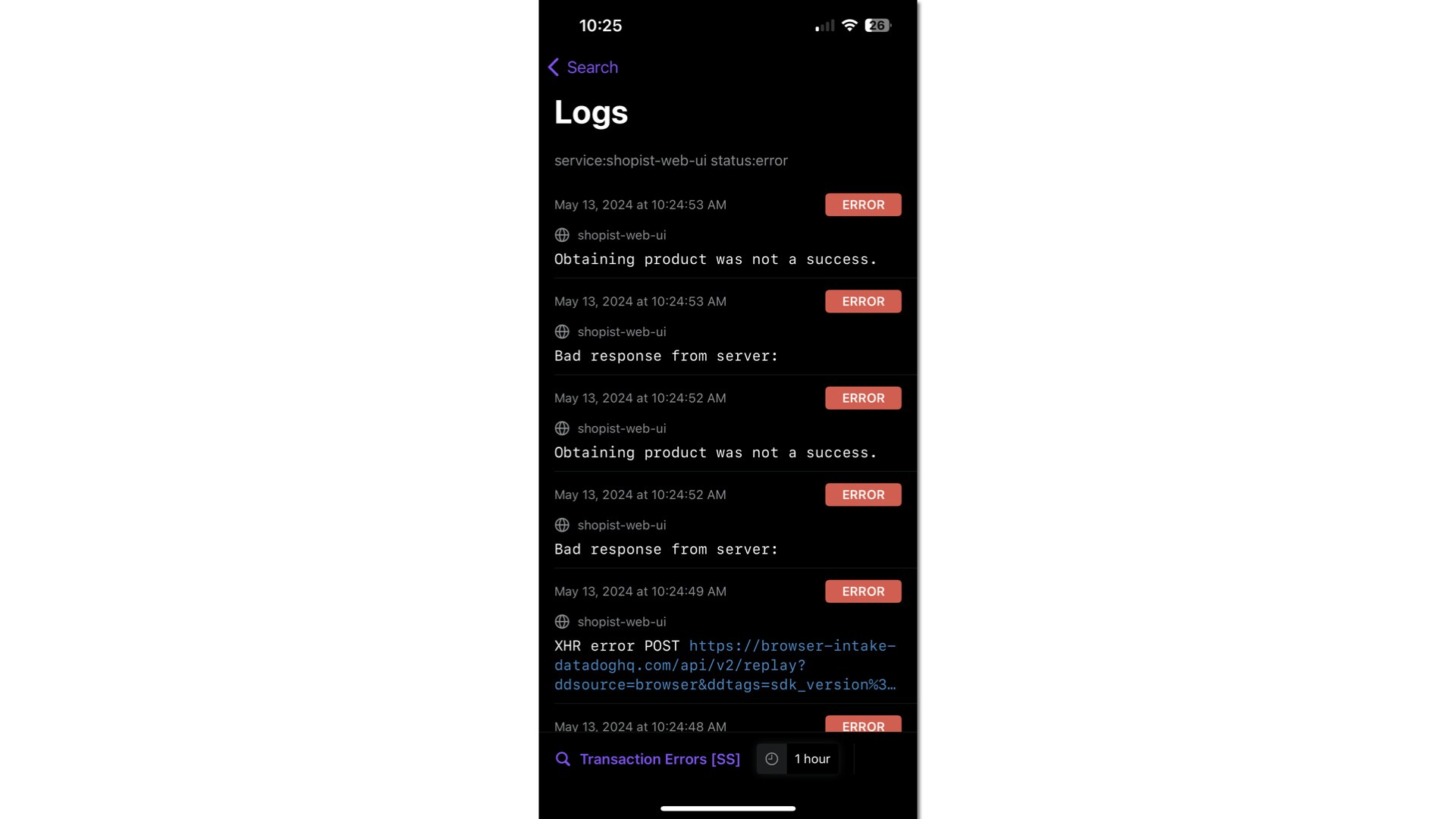
For ad hoc log querying, you can also use our Bits AI copilot, accessible via the mobile app home page. Bits can help you get a range of key insights from your data. It can summarize incidents to quickly get responders up to speed, help you identify anomalies in your data, and quickly point you to the resources you need.
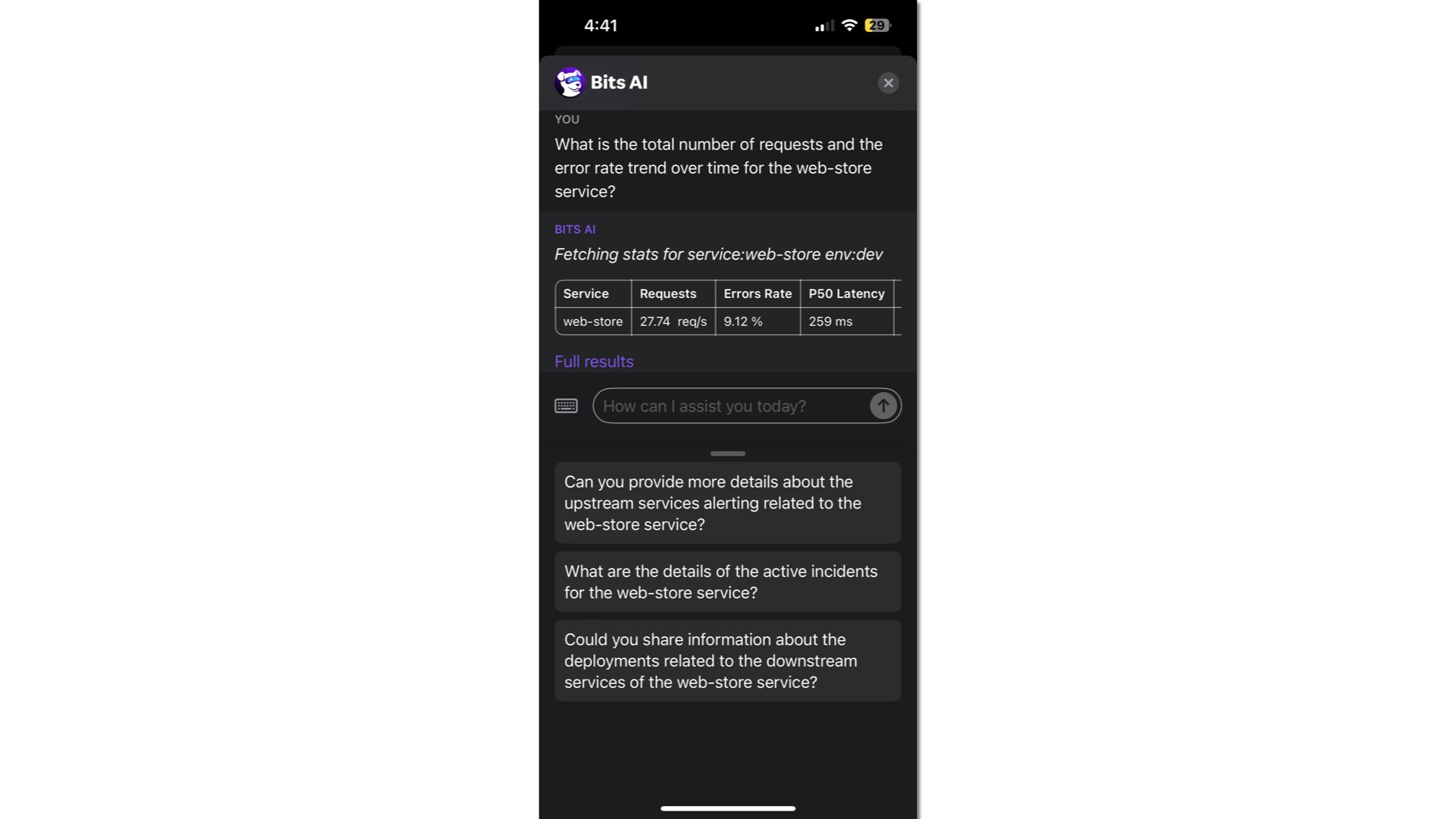
You can also search the mobile app for any resources not pinned to your home page, such as dashboards and Service Catalog entries. Let’s say you’re investigating a performance issue, and your logs point you to persistent errors from an upstream service. You can navigate to the Search tab in the mobile app, find the service, and quickly page the team responsible for the service or get in touch via Slack.
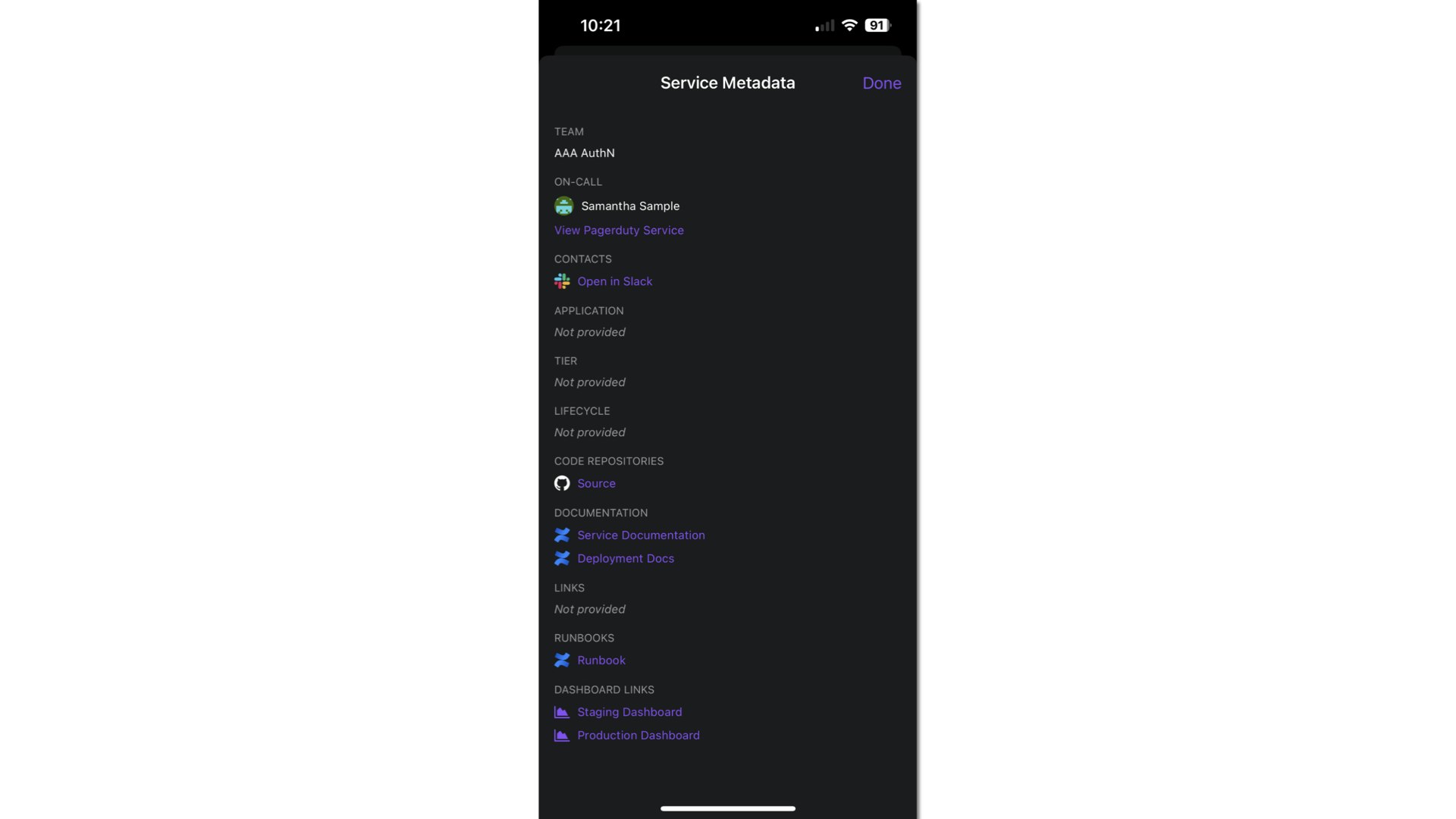
Get started with uninterrupted visibility
The Datadog mobile app helps you maintain continuous visibility into the health and performance of your system and take action on issues quickly, from anywhere. If you’re already using Datadog, you can get started instantly using QR authentication and get right to the Datadog resources you need from your mobile devices starting today. For more information, you can consult our docs. And if you’re new to Datadog, you can sign up for a 14-day free trial.





