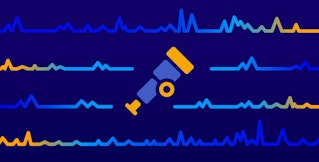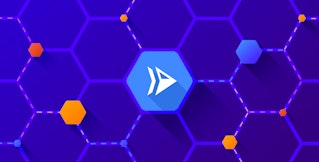Jordan Obey

Anu Paul
Modern application development is evolving rapidly, with serverless containers and microservices becoming the standard for scalable, resilient architectures. Azure Container Apps is at the forefront of this movement, enabling developers to deploy containerized applications without having to manage infrastructure. But while Azure Container Apps simplifies deployment, the fact that it abstracts away the underlying infrastructure running workloads means that it is harder to gain deep insight into how applications behave in production.
To solve this challenge, Datadog’s integration with Azure provides visibility into key metrics emitted by Azure Container Apps. And now, for even deeper visibility, Datadog offers an easy way to instrument Azure Container Apps by using a lightweight sidecar container that runs alongside your app container. With this solution, developers can easily collect metrics, logs, and traces from their applications.
Traditionally, instrumenting an application requires manual effort—embedding SDKs, adjusting configurations, or implementing code changes. This approach is time-consuming and complex. The Datadog sidecar simplifies this process by running alongside your main application container as it collects monitoring data without interfering with your core application logic.
In this post, we’ll look at how you can easily set up the sidecar directly in the Azure portal and how it provides real-time insights into your serverless containerized workloads. We’ll also share details about the Azure Container Apps OpenTelemetry agent, if you want to send telemetry to multiple endpoints.
Set up the sidecar directly in Azure
Setting up the Datadog sidecar to run in Azure Container Apps is straightforward. In the Azure portal, you can simply select your container app service, create a new revision, and add a sidecar container by using the Datadog Agent image.

You can also use YAML and Terraform templates to deploy and integrate the sidecar into your existing provisioning workflows. For more information, please refer to our documentation.
Once the sidecar is deployed, Datadog will begin capturing monitoring data from your serverless containerized workload.
Collect and visualize Azure Container Apps custom metrics, logs, and traces
Once the sidecar is running, you can visualize your Azure Container Apps telemetry data with the Datadog Serverless view. The Serverless view brings together custom metrics, logs, and traces in a single interface, giving you a clear picture of your serverless containerized workloads’ health and performance. This means you can quickly access key monitoring data for each of your Azure container apps, including a count of containers and errors per application as well as the volume of incoming requests, all within a single view.
You can also investigate a specific application by clicking on it within the Serverless view, which will then surface its request traces alongside its associated metrics and logs for an all-in-one monitoring experience. For example, if you click into a service that is reporting a high volume of errors, you can facilitate troubleshooting by viewing its traces to see when and where it’s experiencing those errors. From there, you can pivot into its logs for further context.
Instrument with the Azure Container Apps OpenTelemetry agent
Azure Container Apps also supports a managed OpenTelemetry agent as an alternative to the Datadog Agent sidecar. The OpenTelemetry agent provides a streamlined path to observability for those who want to send telemetry data to multiple destinations.
Once the OpenTelemetry agent is set up, you can start monitoring your serverless containerized workloads alongside the rest of your Azure infrastructure, helping you troubleshoot faster, reduce downtime, and scale confidently.
Start monitoring Azure Container Apps with the Datadog sidecar today
Whether you’re deploying a single container app or managing a distributed fleet of microservices, the Datadog sidecar helps you easily achieve deep observability.
To get started, head over to Azure’s setup guide and configure your container app to include the Datadog sidecar. Once the sidecar is deployed, you can sign in to Datadog and immediately start exploring your metrics, logs, and traces.
And if you’re not yet a Datadog customer, sign up for a 14-day free trial to get started.