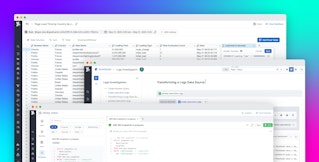Thomas Sobolik

Stephanie Niu
Datadog Notebooks enable your teams to create and manage key reports and documentation as they build out, monitor, and maintain their infrastructure. Notebooks can include both text and graphs of any telemetry data you have collected in Datadog, and they support collaborative editing so that multiple team members can edit and leave comments simultaneously.
Today, we’re excited to share a new Notebooks landing page that allows your teams to create and access standardized notebooks from a single place. In this post, we’ll discuss how you can now:
- Create and save notebooks with out-of-the-box and custom templates
- Easily navigate your notebooks with improved search features
- Browse notebooks without leaving a trace
Standardize your notebooks with templates
Notebooks often include key data about investigations or incidents that can be used to make decisions, so it’s important to establish best practices for their content and format. This helps ensure, for example, that every postmortem contains a full account of how an issue was remediated, which can inform your team's response to similar incidents in the future. Datadog now enables you to standardize your documentation by providing a template gallery of postmortems, RFCs, runbooks, and more, and you can also create custom templates from scratch in order to meet your team's specific needs.
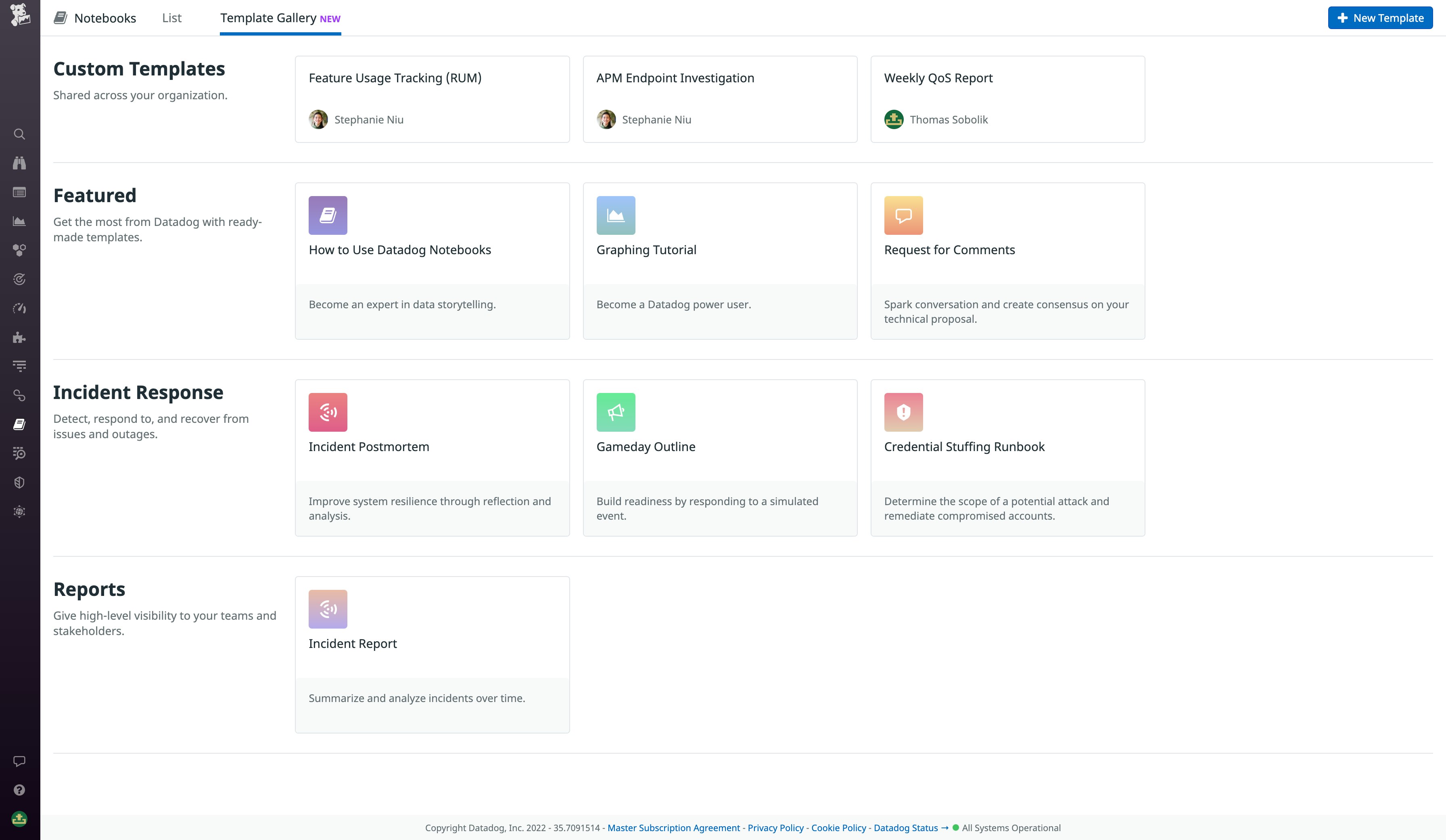
Templating enables you to wireframe documentation procedures for use across your organization. For example, you could create a "Weekly Quality of Service Report" template to measure frontend performance, availability, and errors, which might include weekly follow-up actions, metric graphs, and other visualizations.
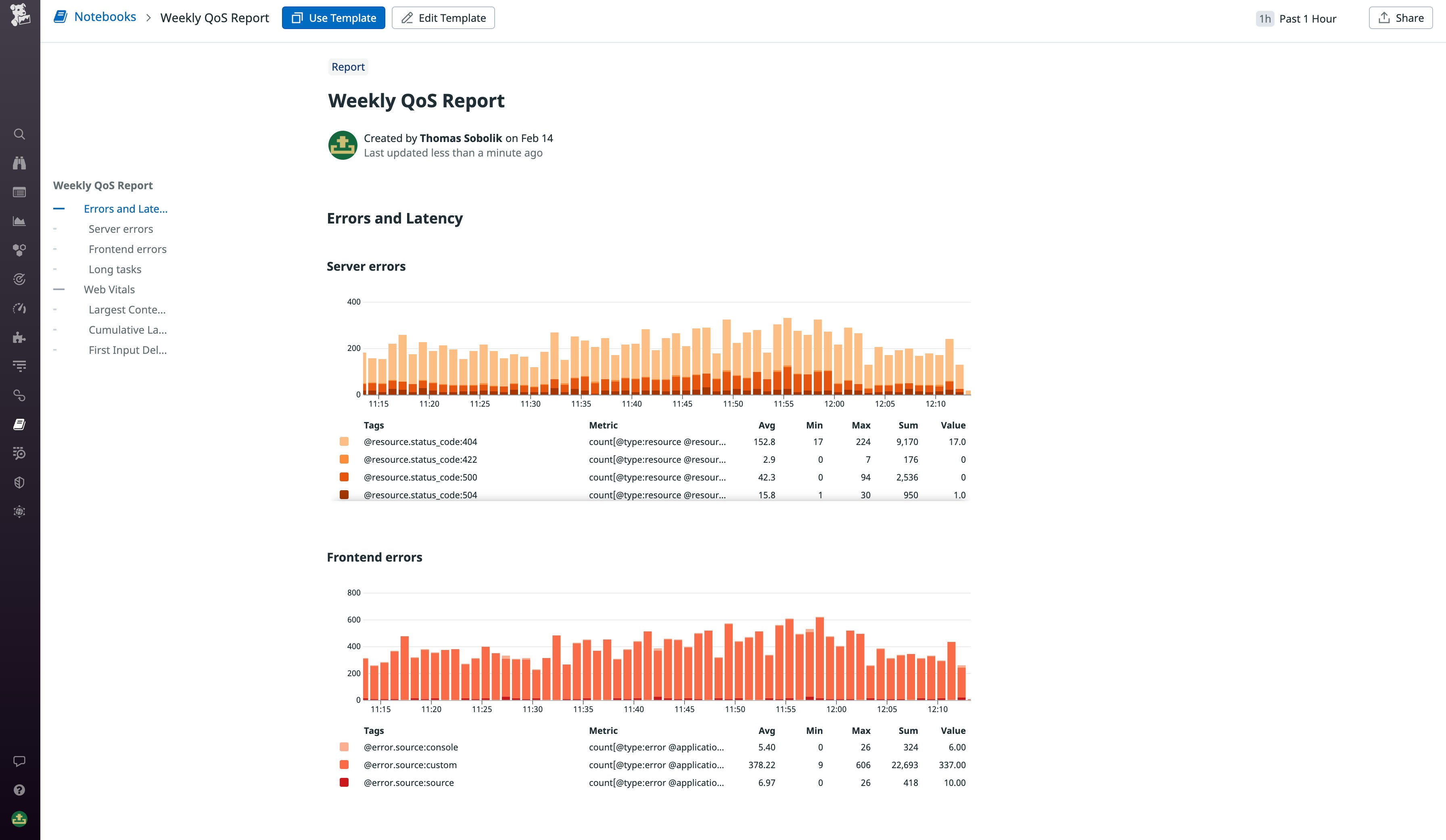
You can also assign a type to any notebook template, or leverage automatic typing based on your notebook's title. For instance, the "Weekly Quality of Service Report" template would automatically receive the "report" type label. Typing enables you to keep your documentation organized so you can easily find specific notebooks in the future.
Notebook templates are tightly integrated with Datadog Incident Management, so you can seamlessly pivot from viewing incident data to documenting this data in your postmortems. To auto-generate standardized postmortems, simply go to Postmortem Templates in Incidents Settings. Datadog Incident Management will automatically populate a new Notebook with key data, such as the incident impact, root cause, timeline, and post-incident tasks, after the incident has been resolved. For more information on using Incident Management with Datadog Notebooks, see our blog post.
Navigate your notebooks with improved search features
The new Notebooks List shows all your team's notebooks in one filterable view, so you can easily find the information you’re looking for. For instance, the type label we discussed above enables you to drill down to the type of notebook you're most interested in. You can also home in on the notebooks you’ve created yourself or filter the list using a keyword search.
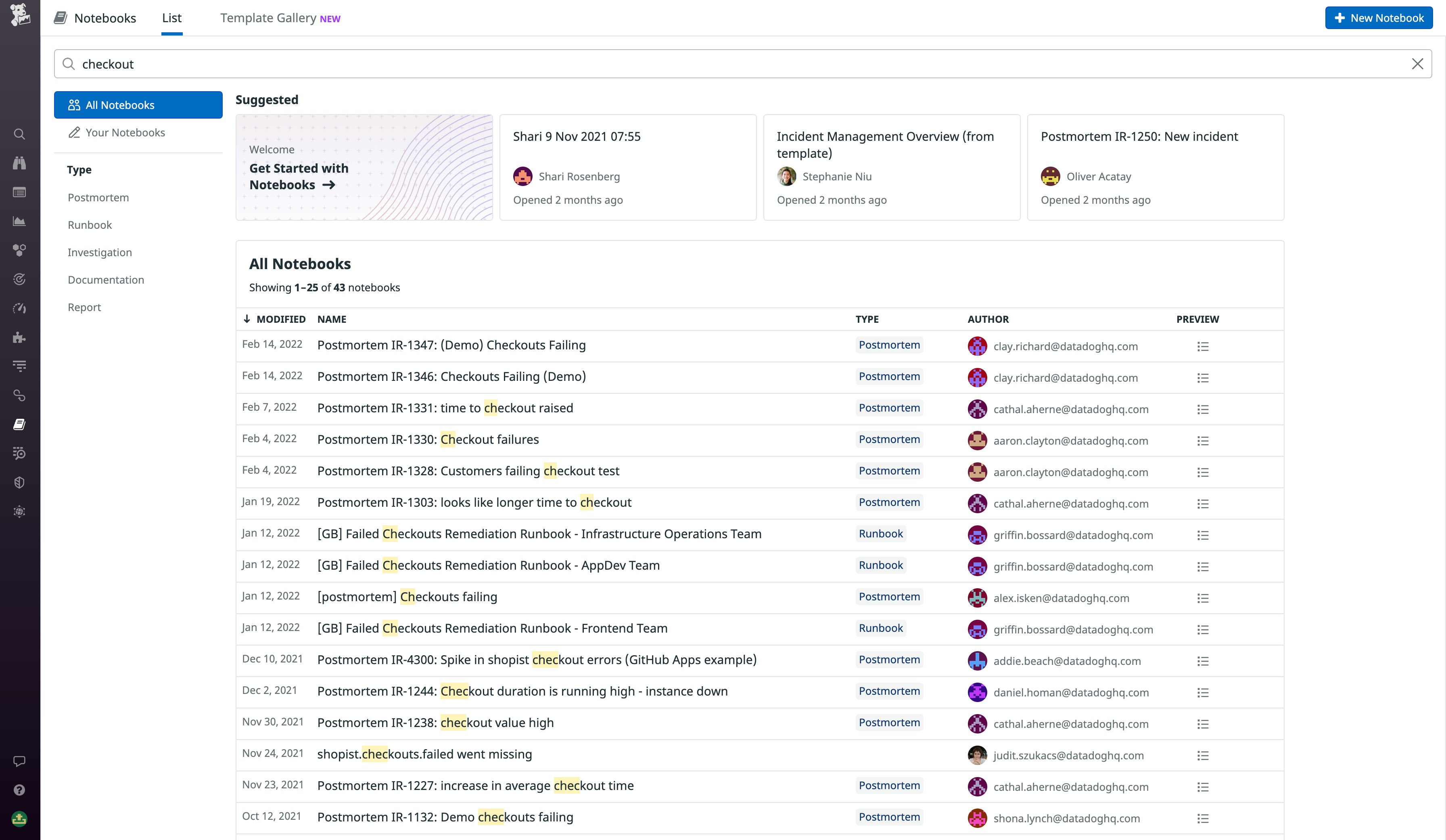
These search features help your team members quickly gather the most relevant information as they monitor your applications and respond to incidents. For instance, if one of your services is experiencing prolonged downtime, you’ll want to quickly find all postmortems for that service in order to determine whether a similar issue has cropped up in the past. In the screenshot above, we filtered the Notebooks List to show postmortems, and queried for the name of our service—in this case, “checkout.” The resulting list of notebooks provides full historical context of the current issue, which can accelerate our resolution time.
Browse without leaving a trace
It’s important for your team members to be able to browse their notebooks quickly in time-sensitive situations, but you should also have guard rails in place to maintain the quality of your documentation. Once you've drilled down to the notebooks you're most interested in, you can leverage several new features that make browsing easier and less error-prone. Notebooks in the table now show a preview when you hover over them, enabling you to scan through a document’s content before you pull it up. We’ve also included an option to open notebooks in view-only mode, so you can leave comments without having to worry about making accidental edits. These new improvements help ensure that your notebooks remain high-quality as team members repeatedly reference them over time.
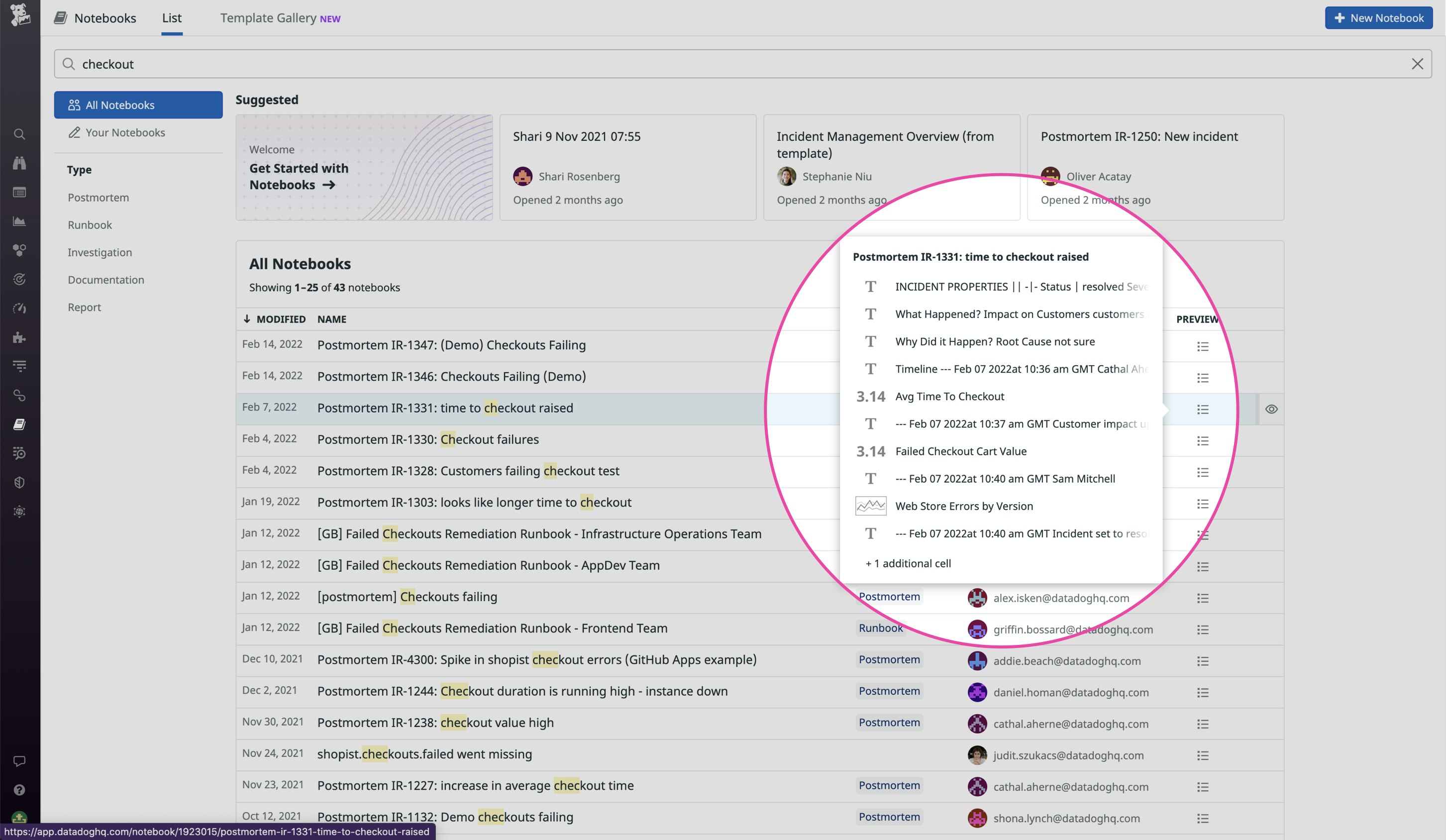
Get started with the new Notebooks landing page
The new Notebooks landing page makes it easier than ever to create and maintain standardized, high-quality internal documentation that can guide your team's monitoring and troubleshooting efforts. For more information on using Datadog Notebooks, see our documentation. Or, if you’re brand new to Datadog, get started with a 14-day free trial.