Invoicing
Datadog uses Zip to process invoices from our vendors. The below steps will guide you on how to use the portal to submit invoices. All invoices should abide by the invoicing golden rules. If you have any questions, please reach out to AccountsPayable@DatadogHQ.com
Vendors can submit invoices in one of two ways, depending on how the purchase order (PO) was issued:
- For POs issued through Zip: Submit invoices directly through the Zip Vendor Portal
- For POs issued through Coupa: Send invoices to datadog@invoice.ziphq.com
The vendor portal can be a convenient place to review and download your customer’s purchase orders (POs). You can also upload invoices for POs that you have received via the vendor portal.
Note: The option to upload an invoice via the vendor portal is only available for POs that have been sent via the vendor portal.
When your customer sends a PO via Zip, Zip emails you directly with the PO as an attachment.
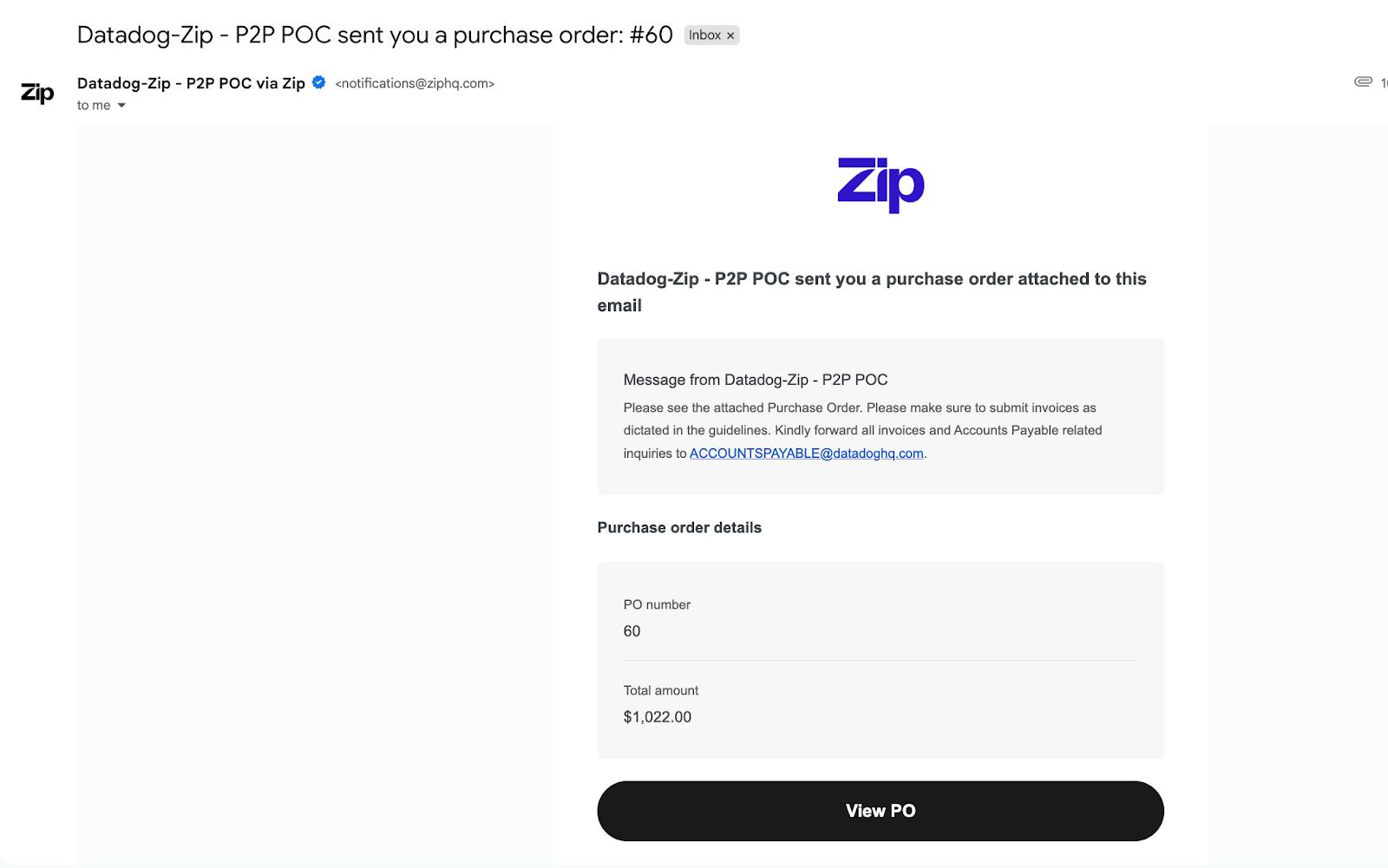
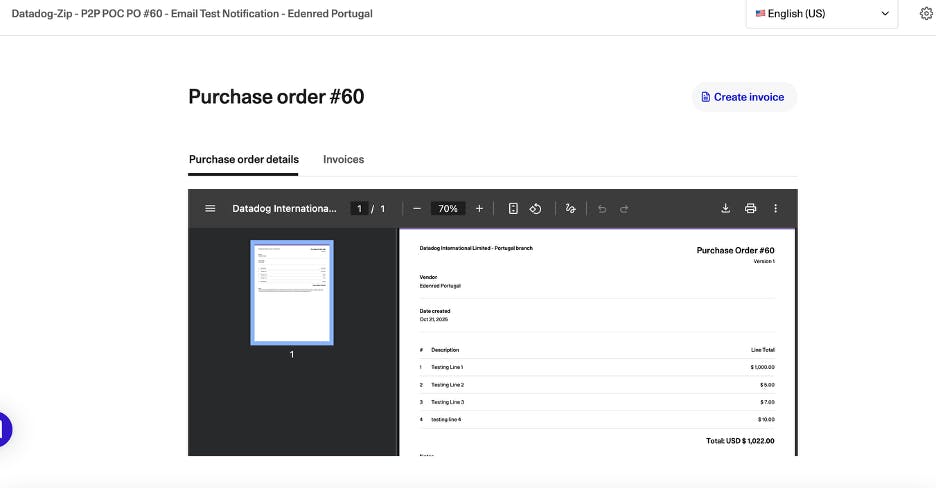
The purchase order page uses your browser’s default PDF viewer functions. For example, you may be able to zoom in or out, navigate multiple pages of the PDF document, and download or print the document as needed.
In the left-hand navigation pane, you can also click any request to view the tasks associated with the request.
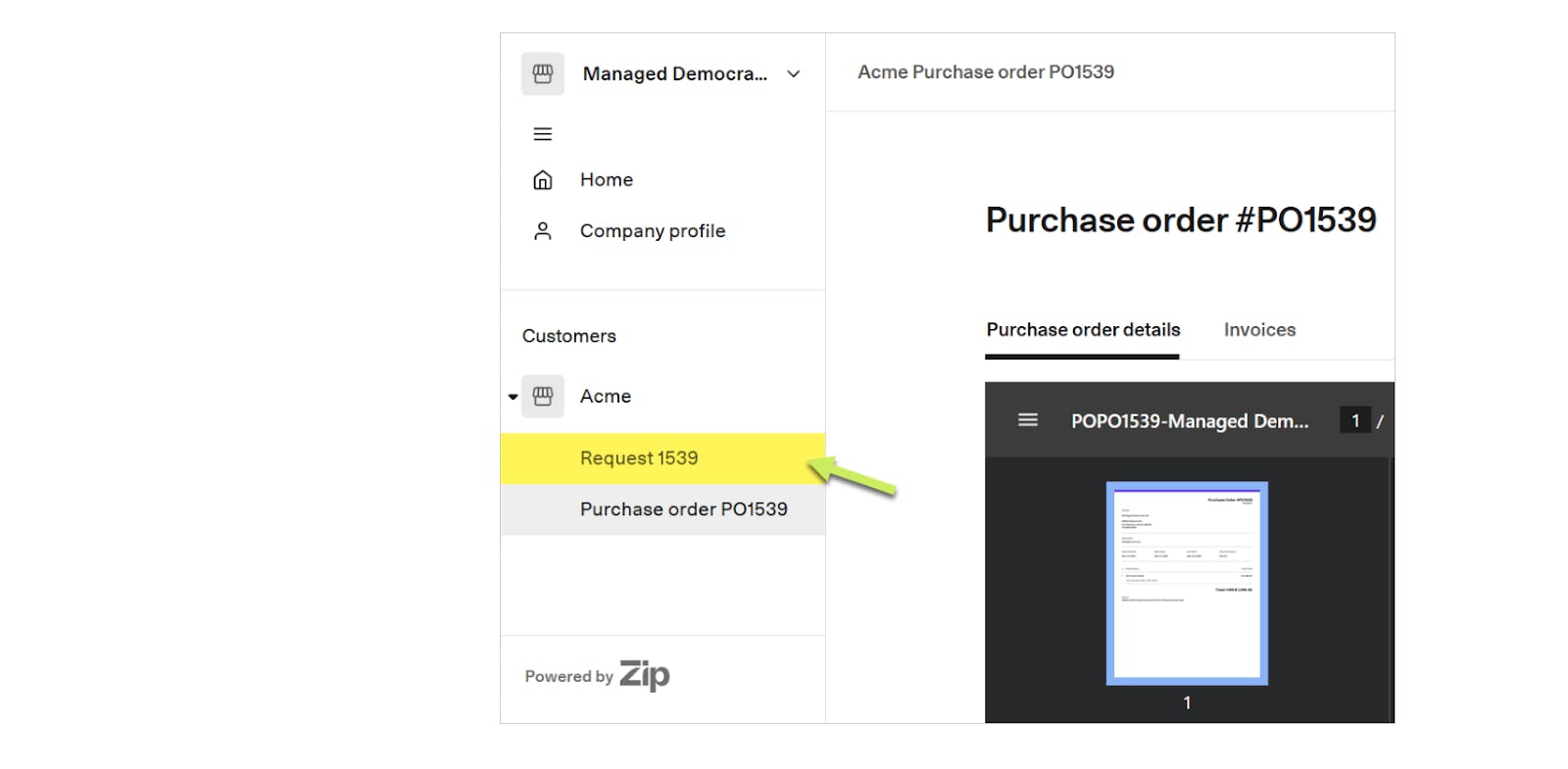
Uploading an Invoice
When your customer has sent a purchase order to you via Zip, you can upload an invoice for the PO directly from the Zip vendor portal.
Note: The option to upload an invoice via the Vendor portal is only available for PO’s that have been sent via the vendor portal. Invoice documents must be in PDF format.
To do this, click View PO in the purchase order email message you received from Zip.
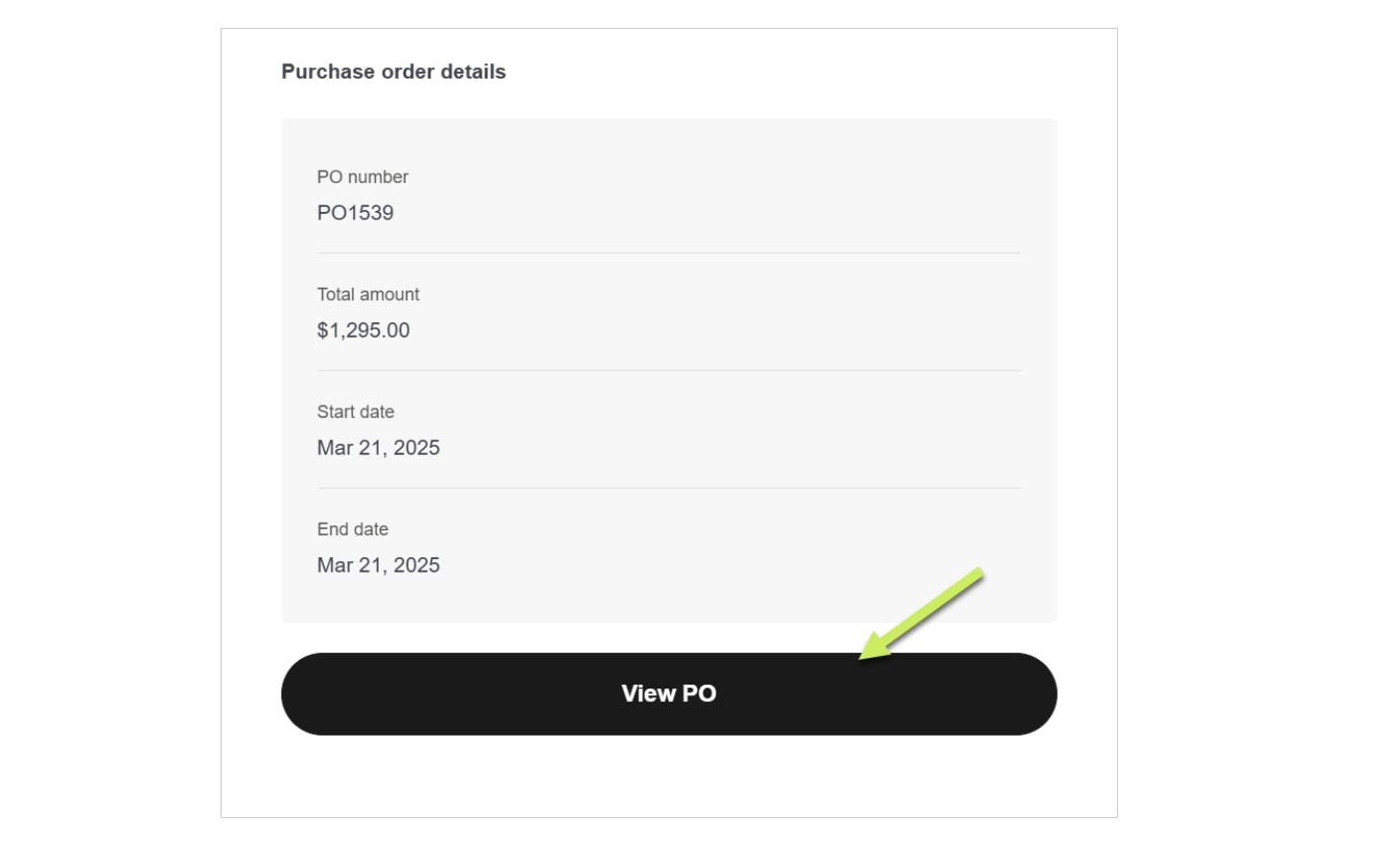
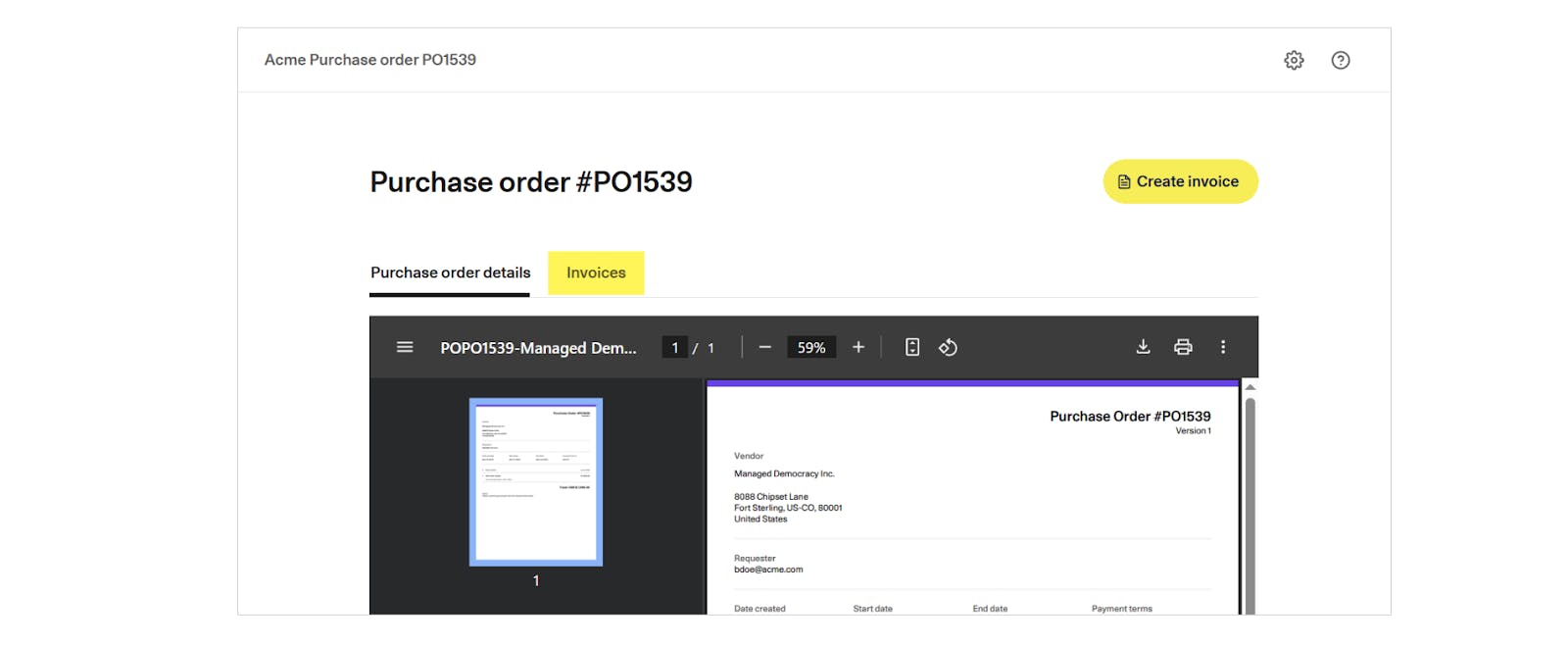
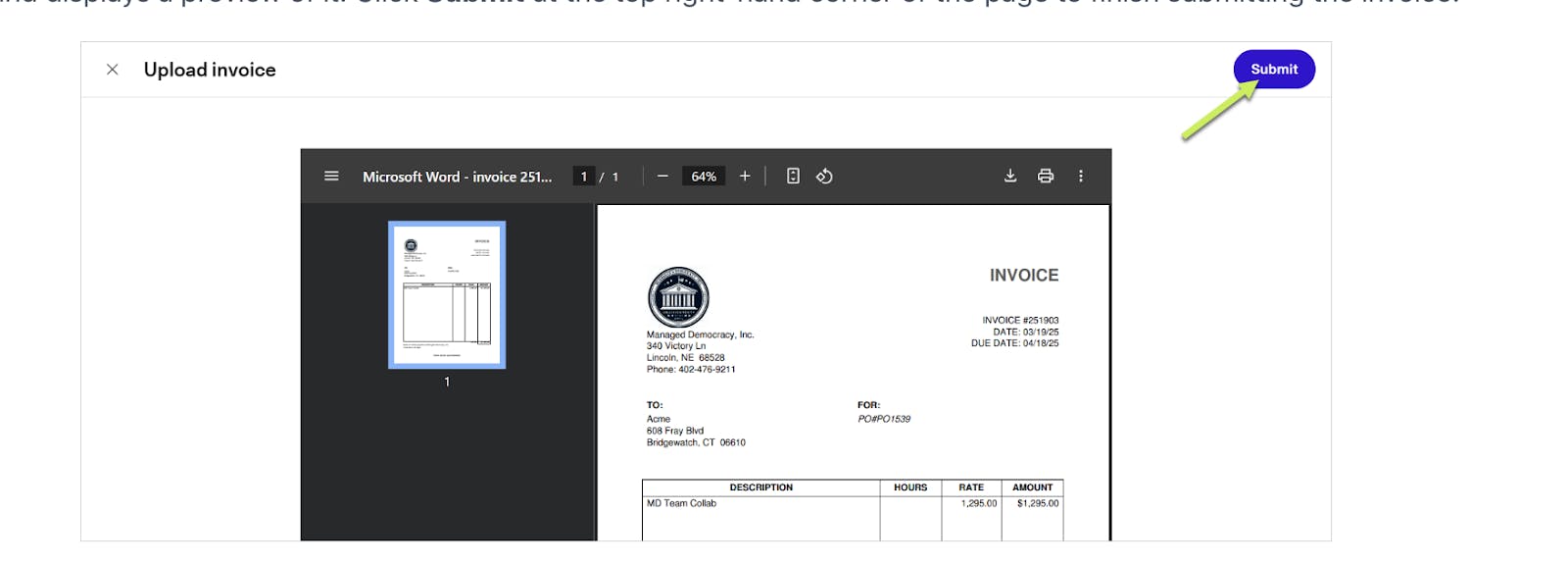
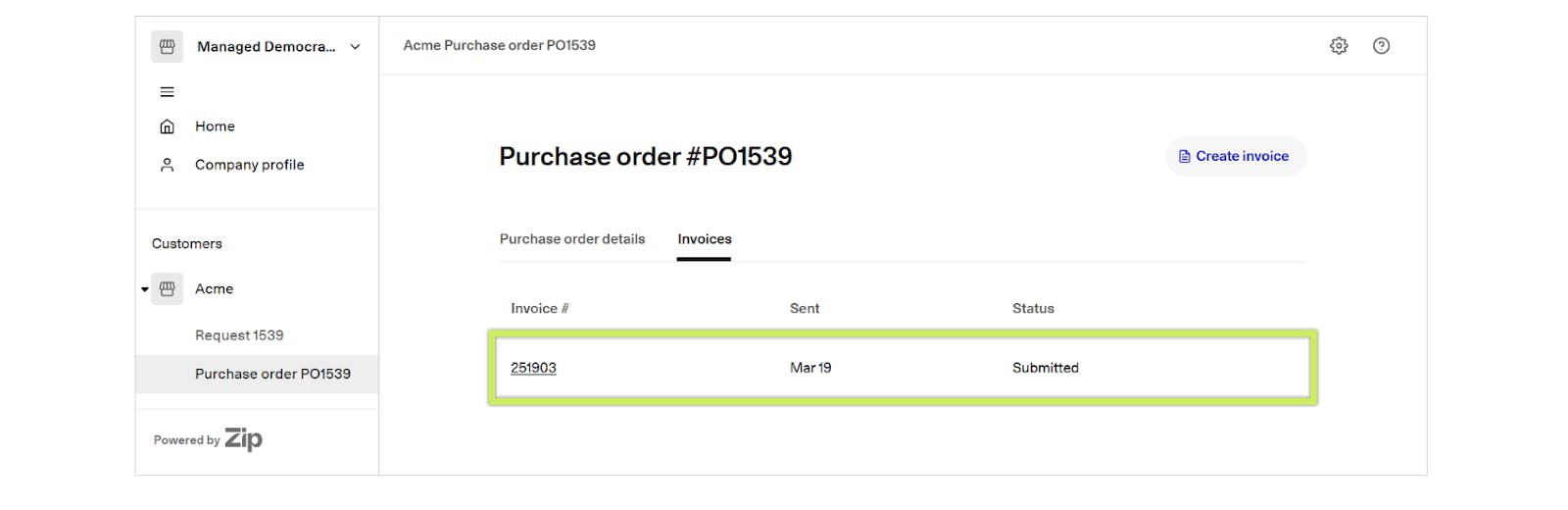
Invoice Statuses
The Status column of the purchase order page shows one of the following statuses for your uploaded invoice:
- Submitted - The customer has not yet reviewed and coded the invoice
- Processing - The customer has coded the bill and it is going through the approval process
- Paid - The customer has initiated payment for the bill
- Rejected - The customer has archived the bill