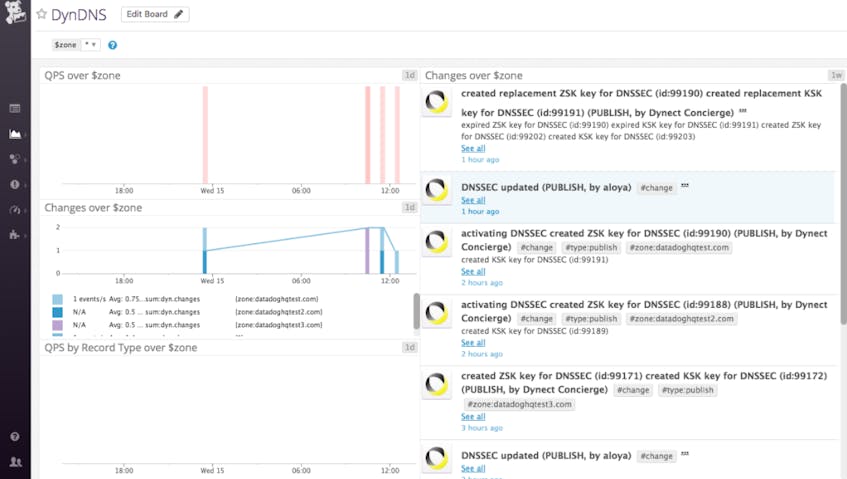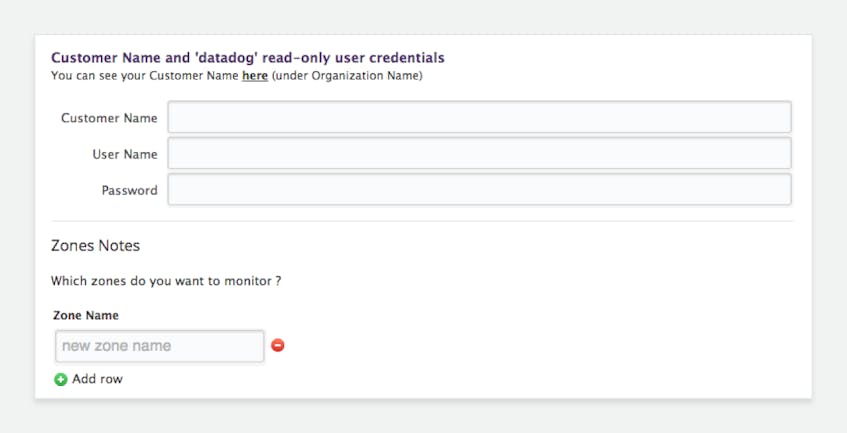DynDNS is an easily implemented DNS update client that allows you to keep your hostname IP addresses up to date as they change.
Monitor DynDNS
DynDNS allows you to delegate distinct subdomain sections within separate DNS zones for administration, making it highly flexible. Without a reliable updater, like DynDNS, your customer experience can suffer greatly and even take your app offline until the IP addresses and hostnames are adjusted properly. However, the flexibility of dynamic DNS systems can also make them difficult to monitor at scale.
Datadog provides an easy way to visualize and monitor changes across your zones as they are updated as well as analyze the Queries Per Second (QPS) made by zone or record type in a dashboard like the one below.
By monitoring and analyzing these zones, you gain immediate insight into how your DNS is performing and how it could be impacting your infrastructure as a whole. When coupled with the ability to set specific, custom parameters for alerting, you can stay ahead of issues before they impact users.
Metrics
Datadog collects two main metrics from your DynDNS portal.
| Metric | Description |
|---|---|
dyn.changes | The number of DNS Zone note changes in a given period. |
dyn.qps | The number of DNS queries per second. |
Keeping track of QPS changes can be helpful in getting ahead of critical issues; for example, an uncharacteristic spike in QPS can be indicative of a DDoS attack or of unusually high traffic volume while a QPS drop-off can be indicative of TTL changes.
Changes monitored through the dyn.changes metric give you a bird’s eye view of your DNS by visualizing changes made across your zones including Zone publishing, Zone notes, DNSSEC changes, HTTP redirect changes, and External Nameserver Service changes.
Set up
The first step to using DynDNS with Datadog is to create a read-only user within your DynDNS portal for Datadog to access your data. Once you’ve created this user, click on the DynDNS tile within the Datadog integrations page and add the credentials along with your organization (customer) name.
From there, it’s a matter of choosing which of your zones you would like to monitor.
Get started
If you are already using DynDNS and are a Datadog customer, you can begin monitoring your DNS today. Otherwise, if you’d like to gain insight into your DNS performance and track changes as they occur, sign up for a Datadog trial.