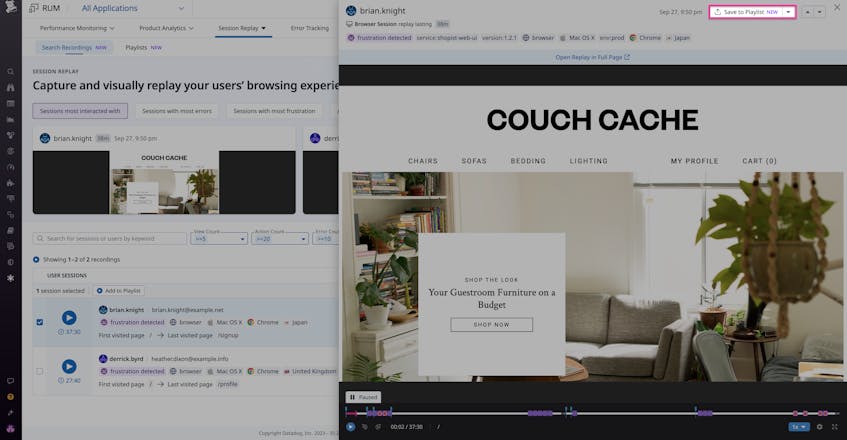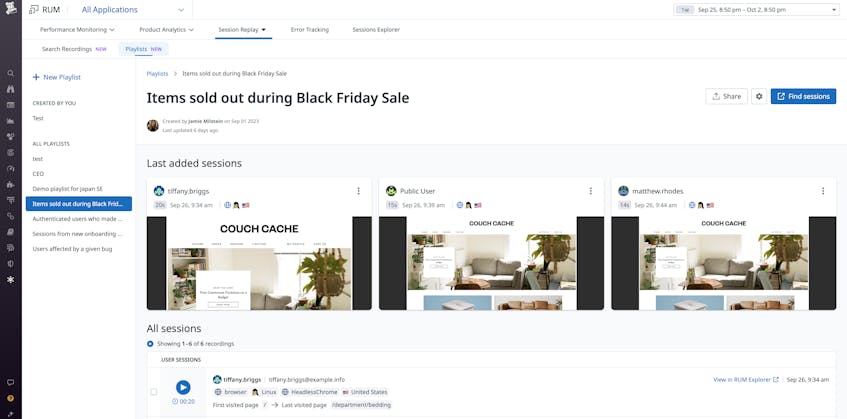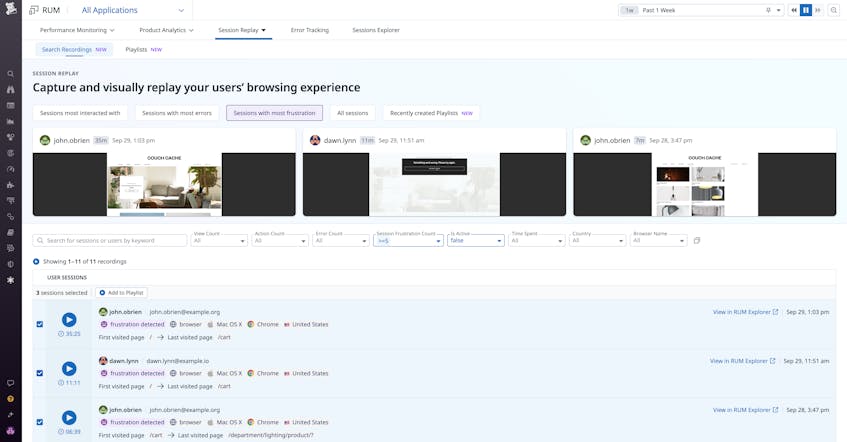Datadog Session Replay in Real User Monitoring (RUM) enables customers to capture and visually replay the web and mobile experience of their end users. With Session Replay, customers can quickly find and address UX errors by seeing precisely what actions an end user took, the point where they got stuck, and the outcome encountered as a result. Session Replay allows for easier troubleshooting and debugging because it delivers visible, insightful context into frontend errors.
When using Session Replay, you may have saved some critical replays in a notebook or pasted a session’s direct link into a spreadsheet so you could revisit it during an investigation. While helpful, these methods of saving session replays are a temporary fix—they’re difficult to scale, force context switching, and do not provide convenient or collaborative experiences. Notebooks and spreadsheets also lack the flexibility to help you identify themes or patterns that may arise from your session replays. This information is crucial to understanding UI performance and significantly accelerates finding the root cause of UX errors.
To bridge the gaps, we’re excited to announce a new feature for Datadog Session Replay called Playlists. You can efficiently group and organize your session replays with Playlists, which are easily shareable and designed to help you and your team further streamline your troubleshooting and debugging workflows. And the new Search Recordings page shows your most recently created Playlists at a glance, as well as provides a top-level overview of all your sessions, lets you filter for specific sessions, and allows you to save sessions to Playlists with one click.
In this post, we’ll discuss how you can:
- Create Playlists that highlight your top insights and errors
- Leverage the Search Recordings page to find and add important session replays to Playlists with ease
Create Playlists that highlight your top insights and errors
Adding a session replay to a Playlist will automatically enable Extended Retention, meaning that the session will be kept for 15 months instead of the default 30 days so you can reference it for future use cases. Playlists can be shared via a direct link, making organizing and tracking session replays across teams much more manageable.
Playlists will be a valuable addition to your team’s postmortem meetings. To prepare for a meeting, you can find all instances of an error that impacted your end users and group the session replays into a Playlist for your archival records.
Playlists can help you identify lessons learned, formulate deliverables, and provide evidence to justify your team’s prioritization strategy. For example, let’s say you manage an ecommerce site and your organization just had its annual Black Friday sale. You want to understand how customers interacted with your site so you can improve the experience for next year. You notice that one of your items, an organic cotton couch, sold out early in the day, and you decide to query for session replays to observe how users behaved once they saw the “sold out” banner: Did they buy a different item? Did they abandon the shopping experience entirely?
You create a Playlist of all customers who saw the “sold out” banner so that you and your team can reference this distinct customer behavior during your Black Friday postmortem meeting. At the meeting, you and your teammates notice that customers who were logged into their shopping account when they saw the banner continued shopping and bought other items because they were shown recommendations on what to buy based on historical purchases. In contrast, all unauthenticated customers left your site once the banner appeared. In light of this insight, you and your team plan to complete two deliverables before next year’s sale—you’ll add a call-to-action (CTA) in the “sold out” banner that invites customers to view and purchase a similar couch and take steps to make account creation easier during the checkout process.
Use the Search Recordings page to easily find and add session replays to Playlists
The Search Recordings page conveniently shows all your session replays and recently created Playlists in one place. By default, the Search Recordings page shows the sessions most interacted with, the sessions with the most errors, and the sessions with the most frustrations, but it also allows you to filter by keyword, time spent, browser name, and other options. These filters give you quick access and insight so you can create Playlists that coincide with the key behavioral patterns emerging from your UX.
The Search Recordings page is the first stop for viewing behavorial patterns that emerge from your UI and informs what types of Playlists you need to make. You can add a single session replay or multiple session replays to a Playlist directly from the page.
Let’s say you just updated your UI and visit the Search Recordings page to see how your users are adjusting. The five most recent session replays show that frustration was detected. Viewing them reveals that some users are getting lost in your new workflow, so you decide to rollback all recent UI changes until you can make the workflow more intuitive. You add all sessions from the last hour to a new Playlist so you can see where users are getting stuck and brainstorm solutions.
Simplify your UX workflow and analysis with Playlists
Session Replay Playlists allow you to find, group, and categorize session replays in an easily digestible format. And the Search Recordings page provides you with the top themes and trends that emerge from your UI, giving you convenient access and helpful insights so you can add important session replays to Playlists and take steps to help you improve your end-users’ experience. Use Playlists to further streamline your troubleshooting and debugging workflows so you can identify and resolve issues faster. To learn more, visit our documentation. If you don’t already have a Datadog account, you can sign up for a 14-day free trial.