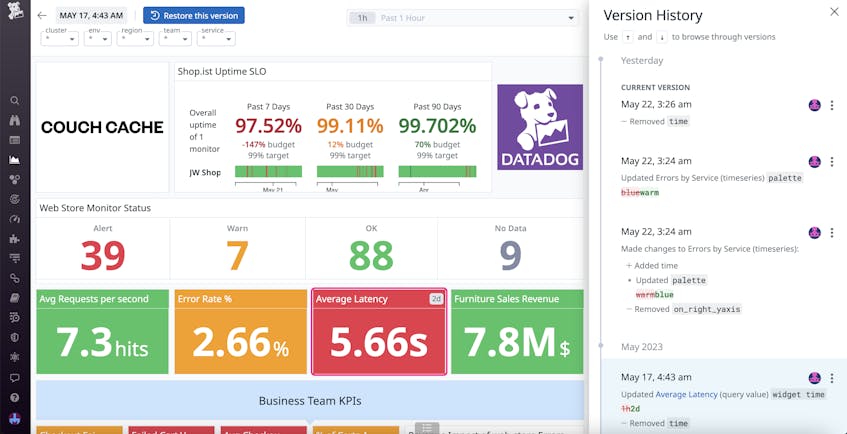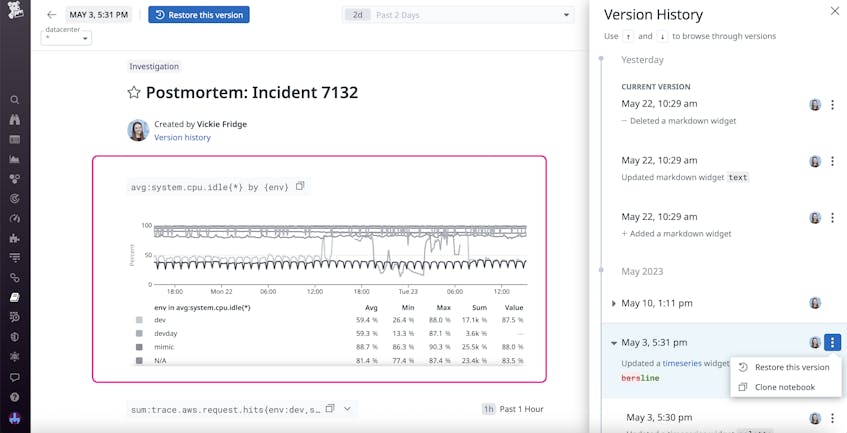Datadog dashboards and notebooks can be powerful tools for troubleshooting, enabling you to analyze telemetry from across your stack with visualizations customized by service owners, data analysts, and engineers. Many organizations also rely on dashboards and notebooks for key business processes, such as generating reports, creating postmortems, and managing SLOs. This makes it important to keep track of any unintended changes that may result from others accessing your content.
With version history, you can easily view a list of any recent changes to dashboards and notebooks, giving you peace of mind as you experiment with Datadog content by tracking any alterations you (and others) make. If you do notice a change you want to reverse, you can use the version history to quickly restore the dashboard or notebook to a previous version. Version history also enables you to access other teams’ dashboards and notebooks without worrying about making permanent, unintended changes—freeing you up to investigate issues with velocity and confidence.
In this post, we’ll explain how version history can help you:
- Access summaries of recent dashboard and notebook activity
- Remove unwanted changes by restoring previous versions
Access summaries of recent dashboard and notebook activity
Finding the root cause for an issue often requires correlating metrics throughout your entire stack. One of the best ways to do this is via dashboards and notebooks, as they provide detailed overviews of unusual behavior and point to what steps you might need to take next. However, it’s easy to accidentally make unwanted changes to others’ content as you troubleshoot, and worrying that you could break key aspects of another team’s dashboards and notebooks while you attempt to locate important information can slow down investigations.
With version history, you can view a record of all changes made to Datadog dashboards and notebooks within the past 30 days (or 90 days for Audit Trail customers). This summary includes any widgets and text that have been changed and by whom. You can even view information about changes made via Datadog API or Terraform configurations. These details enable you to figure out what needs to be reversed and who to contact if you need to follow up. Additionally, the version history summary can help you iterate on your own content more smoothly, enabling you to quickly spot and undo changes you made while experimenting with your own dashboards and notebooks.
Let’s say you notice that a timeseries graph is missing from one of your service overview dashboards. Upon inspecting the version history, you see that not only was this widget removed but important text on several other graphs was altered as well. In version history, the description of each of these changes is accompanied by the user who made them, so you can reach out to this user to find out why the changes were made.
Remove unwanted changes by restoring previous versions
When you’ve identified changes you want to undo, you can easily restore dashboards and notebooks to a previous version. Version history provides two ways of doing this. If you want to preview the version first, you can view it from the summary sidebar. To restore the selected version, you can then click the “Restore this version” button. Alternatively, if you already know which version you’d like to use, you can hover over it in the sidebar and then click “Restore this version” in the menu that appears.
Returning to the preceding example, after talking with the author of the unwanted changes to your dashboard, you’re able to confirm that they meant to clone the dashboard and edit it for an incident report. After inviting them to copy the altered dashboard, you can then go into the version history and restore a previous version of this dashboard from before the changes were made.
This feature also enables you to investigate without worrying about breaking dashboards and notebooks that others have created. Let’s say that while troubleshooting a frontend issue, you need to access critical dashboards created by your infrastructure team to learn more about a host that failed. Knowing that the version history for the dashboard will be preserved gives you the confidence to change dashboard variables—such as the timespan or region—and dive into various metrics without worrying about permanently impacting a dashboard that’s key to another team’s workflows. If you do create an accidental change on another user’s dashboard or notebook, you can easily restore it to a previous version without needing to contact them.
Use version history to iterate and investigate with confidence
Datadog dashboards and notebooks can be essential pieces of your investigations, but these investigations can result in unintended changes. With version history, you can access detailed summaries of any recent alterations made to your dashboards and notebooks. If you do notice an unwanted change, you can easily restore earlier versions of your content. This gives you peace of mind both as the creator of new dashboards that others might access and when viewing others’ dashboards while troubleshooting.
30-day version history is now included with all Datadog dashboards and notebooks. To start using version history, you can view our documentation for dashboards and noteboooks. Or, if you’re not yet a customer, you can sign up for a 14-day free trial today.